From the VSys Live panel, click on VSys Live site and settings, then on the site whose settings you want to edit, then on General site settings.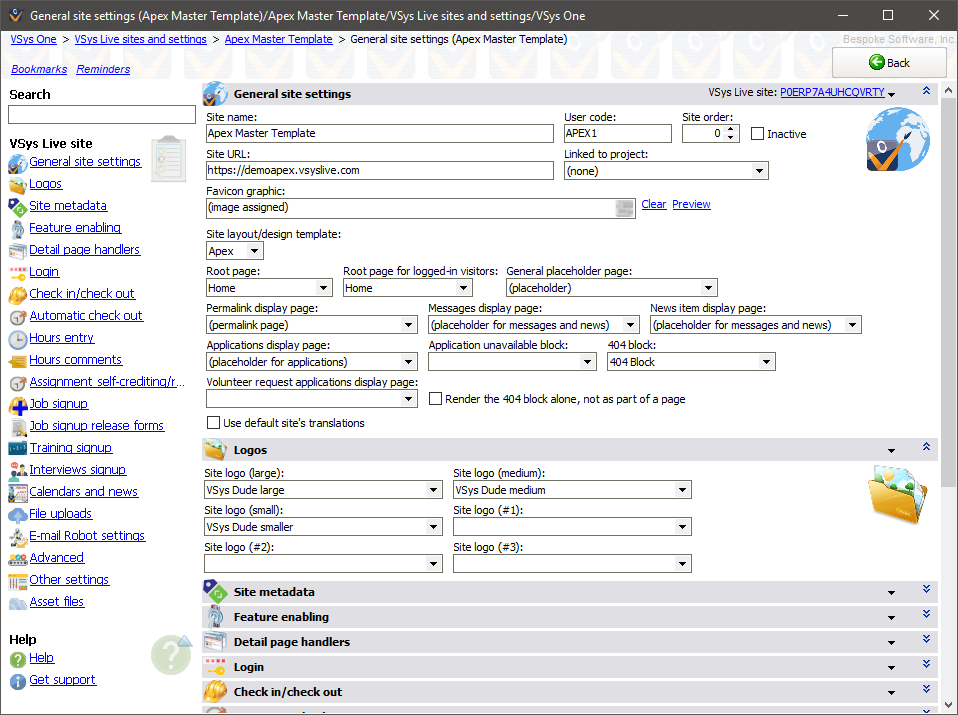
VSys Live settings
The basics include information which is shown on every page of your VSys Live website.
Field |
Description |
Site name |
Description for your own use. |
User code |
For your own use. |
Site order |
Used when displaying lists of sites on VSys Live listings. |
Inactive |
An inactive site cannot be used, and can be hidden from the list of VSys Live sites. |
Site URL |
This is the URL under which your site is expected to be shown. (VSys Live uses this when generating hyperlinks.) |
Linked to project |
(not supported) |
Favicon graphic |
Any |
Site layout/design template |
The VSys Live site template used for this site. A site template defines most of the truly interesting aspects of a site, including page layouts and available styles. |
Root page, Root page for logged-in visitors |
When a person visits your VSys Live website, if they don't enter a path in the browser they will be shown the page you select here. You can specify different pages for logged-in and not-logged-in visitors. VSys won't let you select a page that's not valid for that logged-in status. |
General placeholder page |
This will be VSys Live's "go to" page that it will use to display content that is not assigned to a page. That may be applications, "send message", "opt out", reference checks, or other items that are linked using a menu item but not linked to a page. |
Permalink display page |
When a permalink is displayed, VSys Live will use this page as the "holder" page in which to display the permalink's content. |
Messages display page |
If set, VSys Live will use this page to display messages which are directly linked to. |
News item display page |
If set, VSys Live will use this page to display news items which are directly linked to (permalinked). |
Application display page |
If set, VSys Live will use this page to display application forms which are accessed directly from a menu but not on a page. |
Application unavailable block |
When trying to display an application form, if the application is not available, VSys Live will show this custom HTML block. |
404 block, Render the 404 block alone, not as part of a page |
When VSys Live needs to show a "Page not found" message, it will use this block if you set it here. If you check Render the 404 block alone..., VSys Live will show that block all by itself, otherwise it will show it within a placeholder page. |
Volunteer request applications display page |
If set, VSys Live will use this page to display volunteer request applications which are accessed directly from a menu but not on a page. |
Use default site's translations |
Checking this tells VSys to use the translations settings from the "default site" rather than this one. |
Disabled page regions |
The VSys Live blueprint usually comes with many, many regions that you can use to place content in. To hide regions that you're not planning on using, check them here. Not used if you've selected a Site template. |
Site metadata
VSys Live site metadata tells VSys One about VSys Live:
For VSys One to properly configure VSys Live, VSys One needs to know these things. You can give that setup to VSys One by telling it where VSys Live is installed. If you do that, then VSys One can fetch the metadata itself when you click Get from website. Click on Input/edit manually to paste the metadata in by hand. This can be useful if VSys Live isn't running at all yet. Clicking on Describe will tell you what VSys One knows about VSys Live based on its metadata.
Site metadata isn't applicable if you've selected a Site template.
Logos
By assigning an image to any of these logos here, when you place or select those logos elsewhere in VSys Live, it will use the image you set here. Why? Using a site logo in pages, custom HTML blocks and other places makes it easy to change every instance of that logo at once! For example if you choose "Site logo (large)" as the page logo in a few places, changing the image that that logo is assigned to changes it in all of those places without having to find and update them all individually.
Feature enabling
Feature enabling determines what your volunteers will be able to do through VSys Live for this site.
Field |
Description |
Enable check in |
Allows volunteers to check in for their assignments and job associations online. |
Enable hours entry |
Allows volunteers to enter their own hours directly without having to check in and out for an assignment. |
Enable job assignment self-crediting/results entry |
Allows volunteers to, after an assignment has been completed, indicate that they completed the assignment and get hours credited for it. |
Enable job signup |
Allows volunteers to search for and sign up for job assignments, open schedule jobs, etc. |
Enable job cancellation |
Allows volunteers to self-cancel their own job assignments. |
Enable training signup |
Allows volunteers to search for and sign up for in-person trainings. |
Enable training self-cancellation |
Allows volunteers to cancel their own scheduled trainings. |
Enable training checkin |
Allows volunteers to check in for scheduled trainings. |
Enable interview signup |
Allows volunteers to search for and sign up for interviews. |
Enable interview self-cancellation |
Allows volunteers to cancel their own scheduled interviews. |
Detail page handlers
In various places, VSys Live will want to display detailed information about a job, location, or other object. VSys Live doesn't "know" how to display these things by itself, instead it needs a merge template to tell it how to display them. If you don't specify an explicit merge template for each object type, VSys Live will select one automatically.
Login
This section controls how passwords and e-mails are automatically configured for logins for this site.
Login authentication methods |
Normally you'd only select "Normal (e-mail) login" here. Other methods are primarily for the Volunteer Request Portal, VSys Anywhere or employee volunteer management. |
Required... |
Only volunteers matching all of these criteria will be allowed to log in to VSys Live. |
Login disallowed message |
When a volunteer is not allowed to log in based on the rules here, she'll be shown this message. |
If the volunteer's password is blank, allow their 5-digit basic ID ... |
If checked and the volunteer has no password assigned, her 5-digit basic ID (the value found in the upper-right corner of the Profile editor) can be used as her password on VSys Live. |
If the volunteer's password is blank, allow their kiosk PIN ... |
If checked and the volunteer has no password assigned, and she has a kiosk PIN assigned, that PIN can be used as her password on VSys Live. |
Once an e-mail address has been used for web login... |
If this is checked and a volunteer logs in via VSys Live using her e-mail address but does not have a VSys Live login, the volunteer's web login ID will be set to the e-mail address she used to sign in. |
Allow kiosk PINs to be used for logging in |
Enabling this allows the volunteer to always use her kiosk PIN for login without having to use an e-mail address. You'd generally use this for permitting login from within your facility. |
Automatically expire VSys Live passwords |
Setting this causes VSys Live to expire volunteer passwords automatically. If a Remind... value is set, VSys Live will prompt the user when she logs in and tell her that the password will expire but not require that she change it. After the password has expired VSys Live will not allow her to log in without first changing her password. |
Log users out after inactivity |
Defines how long the user's browser session can be inactive before VSys Live will consider that session to be expired and require that she log in again. |
Check in/check out
If Enable check in is checked, volunteers can check in for their jobs online. Use the Required statuses, types and groups to filter which volunteers should be allowed access to this feature.
Required... |
Only volunteers matching all of these criteria will be allowed to check in/check out via VSys Live. |
Jobs, Locations |
If one or more jobs and/or locations are selected here, VSys Live will allow check in via this site only for these jobs/locations. |
For people that don't have a current assignment... |
These rules permit someone to check in for a job for which he doesn't have an assignment via a job association, recent assignment or recent credited hours. |
For people with assignments, how early can they check in for their assignment |
When a volunteer has an assignment, this sets how long before that assignment's scheduled start the volunteer can check in for that assignment. |
Round check out hours durations |
Optionally set a rule that rounds hours durations to some nearest value, e.g. "01:57" could round up to "02:00" or "01:32" could round down to "01:30". |
Message after successful checkin |
Shown to the volunteer after she's checked in using VSys Live or VSys Live Kiosk. |
Message after successful checkout |
Shown to the volunteer after she's checked out using VSys Live or VSys Live Kiosk. |
Automatic check-out
VSys Live supports multiple auto-checkout rules. A single rule can be set here, others can be defined globally and enabled here in addition to or replacing the rule here.
Don't perform automatic check out/check in between back-to-back jobs |
Normally VSys Live will look for job assignments for the same volunteer where one assignment starts and another immediately begins. When it sees these, it will automatically check the volunteer out of the first assignment and into the next one. Checking this box prevents that. |
Rule |
No automatic checkout: selecting this prevents VSys Live from trying to check out a volunteer who's checked in, regardless of how long ago they checked in. Use auto-checkout rules plus a default rule: uses the enabled auto-checkout rules, and if none of them apply, uses the one defined here. Use auto-checkout rules only: uses only the enabled auto-checkout rules, and does not try to do anything if none of them apply. |
For people without assignments, how many hours can they be checked in for a job |
If no other automatic checkout rules are applied, VSys Live will automatically check out a person who's checked in for an assignment after this duration. |
For someone checked in for an assignment... |
These define how much later after a volunteer's assignment VSys Live automatically checks him out if he has not checked out on his own, along with the rules for how many hours the volunteer is credited with if VSys Live does the checkout for the volunteer. |
For someone checked in without an assignment |
If a volunteer is checked in for a job that's not based on an assignment, these set the rules for when VSys Live automatically checks him out and how many hours it will credit him with. |
Hours Entry
If Enable hours entry is checked, volunteers can enter hours worked online. Use the Required statuses, types and groups to filter which volunteers should be allowed access to this feature. Even if they are allowed to enter hours, you have the choice of approving hours before they are credited to the volunteer's account.
Required... |
Only volunteers matching all of these criteria will be allowed to do manual hours entry via VSys Live. |
Jobs |
If one or more jobs are selected here, VSys Live will allow hours entry via this site only for these jobs. |
Newly-posted hours require approval |
If this is checked, hours that the volunteer enters manually are not immediately credited to his account. Instead, you'll need to use the Process Downloaded Hours tool to approve/reject the hours. |
Permit overlapping/duplicate hours |
Check this to permit volunteers to self-enter hours that conflict with hours they already have. |
Maximum self-entered duration |
A value entered here limits the volunteer to this many hours at one time. Note that you can enter this value within the definition of individual jobs, and those values will override the value here when that job is selected. |
How far in the past... |
This sets the window of how long after an assignment a volunteer can log into the system and enter hours. |
Newly-posted hours require approval |
If checked, self-entered hours require administrative approval. (This can be overridden in the action link used for hours entry.) |
Permit overlapping/duplicate hours |
Normally VSys will prevent volunteers from entering hours that overlap existing ones; checking t his allows that behavior. (This can be overridden in the action link used for hours entry.) |
Only jobs that the volunteer is connected to |
If checked, only jobs that the volunteer has job associations for or assignments in the given past and future will be available for self-hours entry. |
Hours comments
Hours comments provide a mechanism for volunteers to provide free-form information back to you when they check out. A comment template, if entered, becomes the default text that shows in VSys Live when the volunteer is prompted for any comments about her shift. Checking Convert checkout and hours entry comments to incoming messages tells VSys Live to create an incoming message from the comments entered at the end of a shift in addition to or instead of attaching those comments to the hours record itself.
Assignment self-crediting/results entry
In VSys Live custom calendars, volunteers can be allowed to claim credit for the hours from their assignments. If assignment self-crediting is enabled, the rules here apply to those assignments shown on the volunteer's calendar. Assignments which are in the past and meet the rules here can include the link Credit hours on them, which then prompts the volunteer for start/end time and any metrics associated with that job.
Job signup
If Enable job signup is checked, volunteers are allowed to search and sign up for jobs through the VSys Live interface. The first options determine how your volunteers are going to be able to search (filter on) for jobs - by skills, preferences, location, etc.
In job search results, include assignments marked as "Volunteer requests replacement" |
VSys Live can optionally show volunteers assignments which are not associated with an open job slot: checking this box will also show as "openings" assignments which meet the volunteer's search criteria and for which the volunteer is eligible, if there's an assignment for another volunteer and that assignment's status is "Volunteer requests replacement". |
Always hide ineligible jobs from volunteers |
Check this to have VSys Live hide ineligible jobs in the search tool rather than showing those jobs and rejecting the volunteer if they try to select a job they're not allowed to have. |
Required... |
Only volunteers matching all of these criteria will be allowed to sign up for jobs via VSys Live. |
Jobs, Locations |
If one or more jobs and/or locations are selected here, VSys Live will allow check in via this site only for these jobs/locations. |
Status given to new self-selected assignments |
Pending approval or Normal. If you select Pending approval, you can easily see newly self-selected jobs in the View/edit job assignments tool and then individually approve or reject assignments that volunteers have chosen for themselves. |
Prompt for comments... |
If checked, when the volunteer selects an assignment online, she'll be prompted to optionally enter comments. |
Permitted overlap between jobs |
Some organizations overlap job assignments intentionally, for example having the phone bank jobs run from 9am-12:30pm, from 12pm-3:30pm and 3pm-6:30pm, and it's permitted for a volunteer to take both the 9am-12:30pm opening and the 12pm-3:30pm opening. Since VSys sees this as a conflict, VSys Live won't normally allow it. By setting a permitted overlap of 30 minutes, VSys Live allows this type of overlapping assignment. To enforce a required gap between assignments, e.g. to prevent volunteers from selecting back-to-back openings, enter a negative value here. Entering -60 here would prevent a volunteer who has an assignment which ends at 1pm from selecting another that starts any earlier than 2pm. |
Don't allow signup for a job unless there's at least this many minutes before the job's start time |
Use this option to prevent a volunteer from signing up for a job at the last minute. |
Maximum number of assignments with a status of "pending" |
Set this option to limit how many assignments a volunteer can sign up for at a time. |
Don't allow self-cancellation within this many days (days/hours) |
Use this option to force volunteers to contact your volunteer office to cancel within this time window. That way you won't be surprised by "no-shows" that have cancelled online, but which no one knew about in a timely manner. |
Self-cancellation marks assignment as "Volunteer requests replacement" |
If this is checked and a volunteer cancels her assignment via VSys Live, her assignment's status will be changed to "Volunteer requests replacement" rather than "Cancelled by volunteer". |
If no end date is entered... |
When using the job lookup tool, if the user doesn't enter an end date, this value will be assumed. |
Maximum openings to show |
No more than this number of results will be returned from a single search. |
These settings can be overridden in the action link used for job lookup.
Job signup release forms
Enabling Release form required tells VSys Live to use special rules for self-selected jobs online. For volunteers who:
will have their self-selected assignments in VSys Live marked as "Pending release form".
These settings can be overridden in the action link used for job lookup.
Training signup
If Enable training signup is checked, volunteers can sign up for trainings and optionally cancel those trainings using VSys Live.
Subjects |
Only training courses in these subjects will be self-selectable using VSys Live. |
Required... |
Only volunteers matching all of these criteria will be allowed to self-select trainings. |
Status given to new trainings |
When a volunteer signs up for a training online, the training is given this status. Use this, for example, to force all volunteer-selected trainings to the status of Pending if you want to manually approve each of these trainings. |
Prompt for comments... |
If checked, after selecting a course, the volunteer will be prompted to optionally enter comments. |
Don't allow self-cancellation within this time period |
Use this option to force volunteers to contact your volunteer office to cancel within this time window. That way you won't be surprised by "no-shows" who have cancelled online, but no one knew about in a timely manner. |
If no end date is given... |
When searching for training courses via VSys Live, if no end date is entered by the volunteer, this tells VSys how many days into the future it should look for open courses. |
These settings can be overridden in the action link used for training lookup.
Interviews signup
Use this to allow volunteers to sign up for interviews online.
Interview types |
Only these types of interviews can be selected. |
Required... |
Only volunteers matching all of these criteria will be allowed to self-select interviews. |
Don't allow self-cancellation within this many days (days/hours) |
Use this option to force volunteers to contact your volunteer office to cancel within this time window. That way you won't be surprised by "no-shows" that have cancelled online, but which no one knew about in a timely manner. |
These settings can be overridden in the action link used for interview lookup.
Calendar and news
Checking Show site calendar items on personal calendars will show the current site's calendar items on a signed-in volunteer's personal calendar.
A VSys Live site can show calendar and news items from other VSys Live sites using this database without having to explicitly create duplicate items on every site. Normally you wouldn't want all calendar items to show on all sites, so you can use news/calendar item tags to designate which ones are seen on which sites.
Where open job slots are shown in VSys Live by checking Show on main calendar in VSys Live while volunteers still needed in the job slot's properties, you can filter which of those slots show on this site by filtering on Jobs, Locations and Tags.
File uploads
The settings here control what types of files are permitted and de-permitted for use as uploaded files on application forms. If Upload file types allowed is blank, all types are allowed except those checked under Upload file types disallowed.
E-mail Robot settings
In most cases VSys Live and VOXI, when running on their designated servers, can deliver mail using the same settings as the Standalone E-mail Robot. That's not always the case: VSys Live's server may be more locked-down, or have different network settings. In that case, check Override system SMTP (outbound mail) server settings, and enter the settings that VSys Live should use for outbound mail delivery. The Standalone E-mail Robot will then use its settings, and VOXI will use these.
Advanced settings
Create and edit assignments and job slots as "Start time" + "End time" rather than "Start time" + "Duration" |
When creating assignments and job slots, if this is checked VSys will prompt for Start time and End time instead of Start time and Duration. |
Don't include global open schedule jobs on this site |
Check this to prevent open schedule jobs defined outside of this site from being displayed. |
In various "Supervisor" fields, don't default to the current user |
VSys Anywhere only; when checked, VSys won't automatically put the current user's name in various filters and tools. |
Use advanced embedded person lookup editor |
VSys Anywhere only; when checked, in places where VSys is prompting to search for a person, it will use a Select2 drop-down editor without a Search button (experimental, not supported). |
Use advanced visibility change refresh |
(experimental, not supported) |
Use jQuery UI spinner tool for checkout durations, Use jQuery UI spinner tool for checkout quantities |
Enabling these changes how durations and/or quantities are input on the VSys Live Kiosk at checkout. The jQuery UI spinner controls repeat (meaning that holding the button down continually increases the count rather than having to click them multiple times) and they accelerate (meaning that the longer that they're held down, the faster they repeat). |
Other settings
Use agreements from another site |
Use this to make agreements from another VSys Live site available in this site instead of using ones specifically for this site. |
Use job signup restrictions from another site |
Use this to use job signup restrictions from another VSys Live site available in this site instead of using ones specifically for this site. |
Use job checkout break prompt rules from another site |
Use this to make job checkout break prompt rules from another VSys Live site available in this site instead of using ones specifically for this site. |
Use walkup checkin jobs from other sites |
Use this to make walkup check in jobs from one or more other VSys Live sites available in this site. The walkup check in jobs for those sites and the ones for this site will all be available to volunteers via VSys Live. |
Default datatable style |
In VSys Live listing views rendered as HTML tables, use this to have those tables use a datatable style (or none). Listing views can override the datatable style individually. |
Default datatable style for action links |
In listings created by action links, use this datatable style unless overridden by the action link itself. |
Default datatable style for action links (mobile) |
As above, but specifically for mobile devices. |
Don't show messages older than |
If set, VSys Live will only show via "My messages" those messages which are newer than this number of days. |
For notification messages that appear at the top of the screen... |
Popup messages that appear at the top of the screen will fade out and disappear after this number of seconds. Leave at 0 to use the default timeout. |
VOXI server for IP geolocation requests |
(Advanced, not supported) |
Prevent a user from having more than one logged-in session |
If this is checked, a user that: (Since computer B was the most recent login, it is not affected.) Use this when you've got volunteers who try to use multiple machines at the same time and you don't want them to. |
When a VSys Live site shows a list of other available sites, don't show this one |
VSys Live menus and listings can show lists of other, active VSys Live sites in the same database. Check this to opt this site out of those listings. |
Banned IP addresses/subnets |
Specify one or more IP addresses/subnet masks, e.g. "24.101.100/24" to make visitors coming from those IP addresses persona non grata. |
Enable automatic IP address banning based on excessive page accesses |
(Advanced, not supported) |
For VSys Live-generated links... |
If values are entered for any of these fields, when VSys Live generates a URL that references this site, it will prefix the URL with this value. For example, the page prefix "/volunteersystem" would cause VSys Live to make page URLs like " |
Hint to show for free-form time fields |
In various places VSys Live shows time fields as plain text, allowing the user to enter "9am", "noon", "1:15am", or other values that VSys will attempt to interpret. This method is much, much easier to use on many devices without keyboard since otherwise it would require separate fields for hour, minute and AM/PM. To help users understand how to use these fields, enter some explanatory text here; it will be shown as a mouseover hint on fields of this type. |
Google Maps API key, Google Static Maps API key |
These are used when VSys Live generates Google Maps images in various tools. |