The View/Edit Job Assignments tool gives you a quick listing of job assignments by date and status. Its primary purpose is to let you find assignments to approve, cancel or reject, especially for assignments which have been self-selected using VSys Live.
Steps in this task
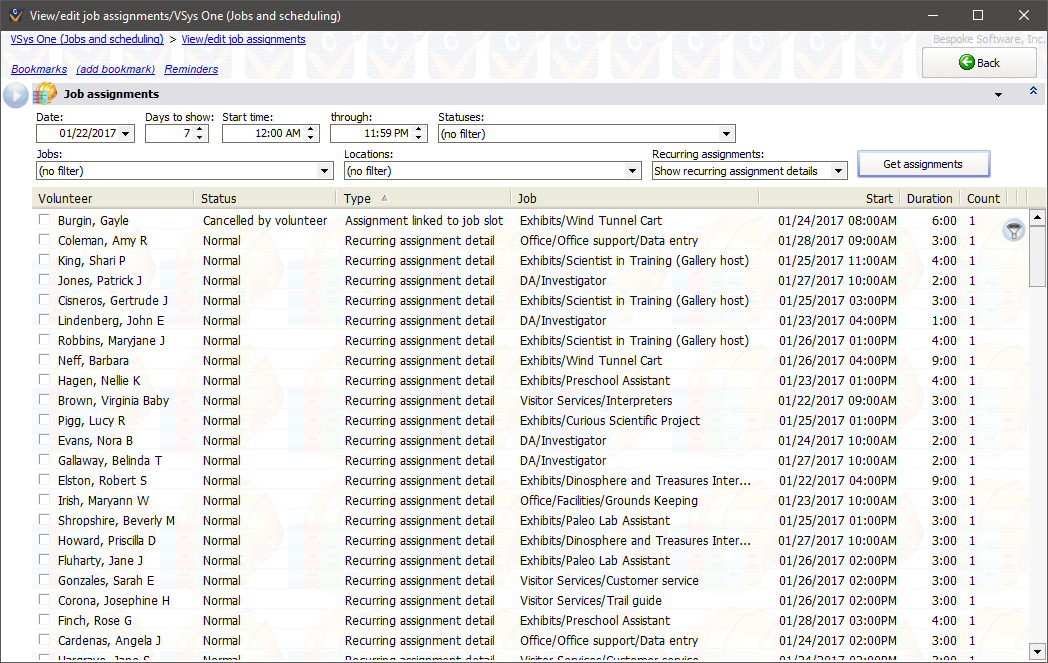
On the right-click menu
Edit |
Edits just this assignment. |
View |
Opens the assignment without editing it. |
Delete |
Deletes this individual assignment. |
Person |
Lets you view or edit the assignment's entrant, send him a letter, or add/remove him from a list. |
Change status |
Quickly changes the status of this assignment to the option you select. |
Select |
Select All, None, or Reverse the checkbox selections of the entire results list. |
Selected items |
Changes the status of all checked items at once to the same value. |