This is the simplest type of assignment: a one-time assignment for this person doing a specific job at a fixed date, time and location. You can add a new non-slot assignment by going to a person and clicking Add on the top the Job assignments panel and selecting Non-slot assignment. Non-slot assignments can also be created and edited in the Jobs/slots calendar tool and in the View/Edit Job Assignments tool.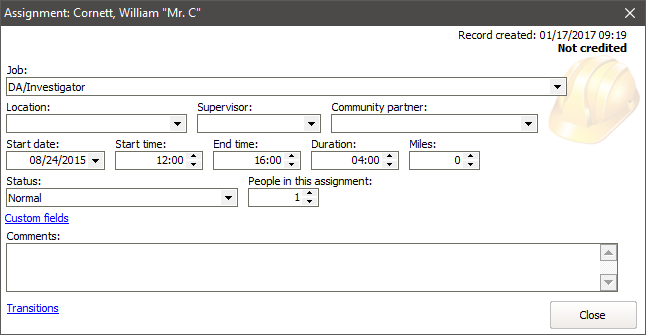
Field name |
Description |
Job |
The job this person will be performing. |
Location |
Where the job will be performed. |
Supervisor |
Person assigned as the supervisor for this assignment. Select (find a person) from the drop-down to select someone not already on the drop-down list. |
Start date, Start time |
When the assignment starts. |
End time |
Editing the end time automatically updates the duration, and vice-versa. |
Duration |
How long this assignment will run, in hours:minutes format. Note a single assignment cannot extend more than 23:59 (23 hours, 59 minutes.) |
Miles |
Only if enabled, the mileage or distance associated with this assignment. |
Status |
Normal, Excused, Not excused, Cancelled by volunteer, Cancelled by staff, Waitlisted, Pending approval, Rejected, Pending volunteer confirmation, Volunteer rejected., Volunteer requests replacement, Pending release form, Cancelled: no release form, and Cancelled but does not need replacement. |
People in this assignment |
For people who are teams, the number of people expected to be coming on that team. This can be used for family groups as well when all members (e.g. wife, husband and child) have the exact same assignment and will always be dealt with as a group. |
Cancellation reason |
For a cancelled assignment, why the assignment was cancelled. |
Release form due date |
Only for assignments which require a release form, when the form is due. Note that VSys will not automatically cancel an assignment whose release form is overdue. |
Comments |
|
Transitions |
VSys tracks the old and new values when changing certain fields in an assignment. Click on this link (if present) to see the old and new values by selecting View transitions. Clicking Mark as requiring volunteer notification sets a flag on this assignment that can be used by certain filters to tell VSys that a letter or e-mail the volunteer received about this assignment needs to be updated. |
See "Not credited" in the upper-right corner? Possible values here are:
Status |
Meaning |
(blank) |
The assignment is in the future. |
Credited |
Volunteer received credit for this assignment. The job, start date, and or/duration may be shown as well if they differ from the original assignment. |
Checked in via kiosk or Checked in via VSys Live |
Volunteer is currently checked in for the assignment via the VSys Kiosk or VSys Live. |
Not credited |
The assignment is in the past, and the volunteer never received credit for it, therefore he was likely a no-show for the assignment. |
Note that if you give someone hours without crediting those hours specifically to the assignment, the assignment will still show as Not credited. This happens because VSys doesn't have a link between the hours record and the assignment when you credit the hours this way.