This tool lets you restore your VSys data from a previously backed-up version. It overwrites your existing data with the data from the backup. All existing data in your system will be overwritten.
You can only restore backup files made by VSys One, not backups made by GMS. Backups made by VSys, if they include all tables, will also include all GMS data, if present.
Steps in this task
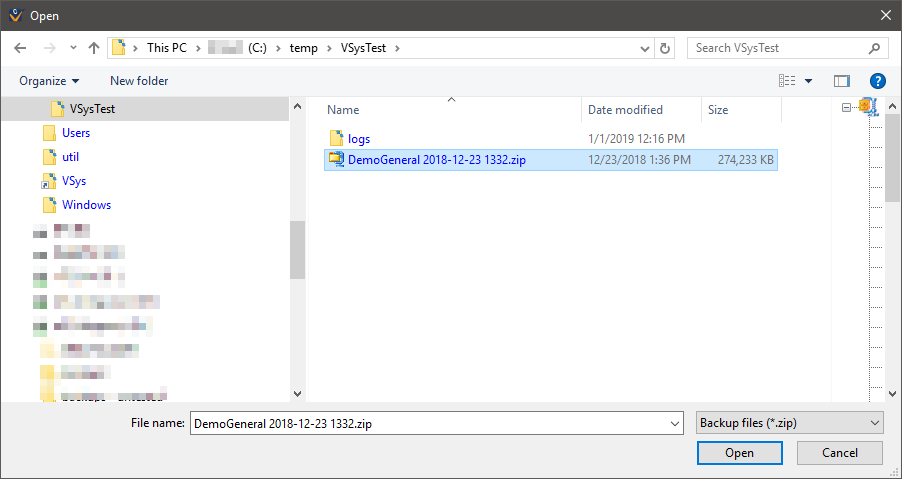
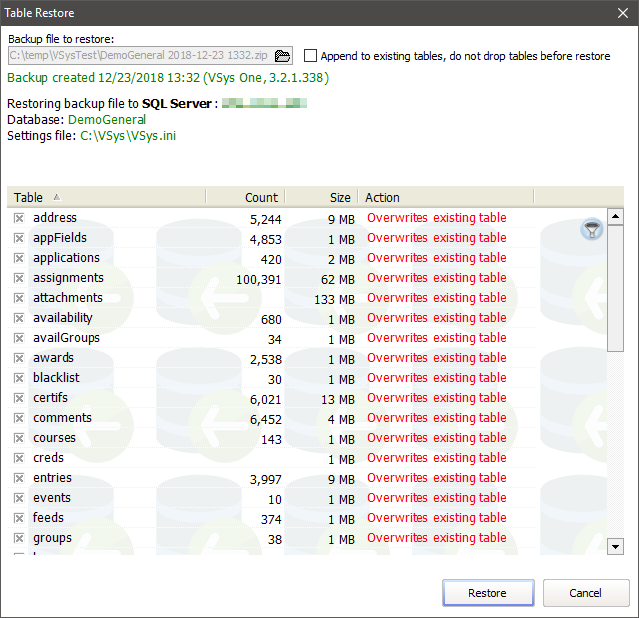
If any of the tables in the database are locked (or anyone at all is in GMS 5, GMS 6 or VSys One when using a NexusDB database), the restore process can fail for one or more tables. If this happens, it's important to get everyone out of the system and try again: mixing and matching some old tables with some new tables will leave your data in an inconsistent state.
VSys will complain very loudly if any key tables are missing from the backup. It does this to help ensure that you don't accidentally restore a partial backup into your database, leading to unintentionally inconsistent data.
If you started the restore process from the Administrator tools panel, VSys will need to restart after the restore process is complete. We also recommend running the Index update tool after restoring from a backup.
The backup file you selected shows in the Backup file to restore field. Check to be sure this is the correct file.
Throttling
To tell VSys to intentionally slow the restore process, VSys supports a "Throttle" option:
[Magic] RestoreThrottle=z
where z is the % slowdown to use; a value greater than zero causes VSys to pause, after each posted transaction, for z% of the time that that last transaction took to run. This is intended to allow a restore to run without bogging down the underlying database server.