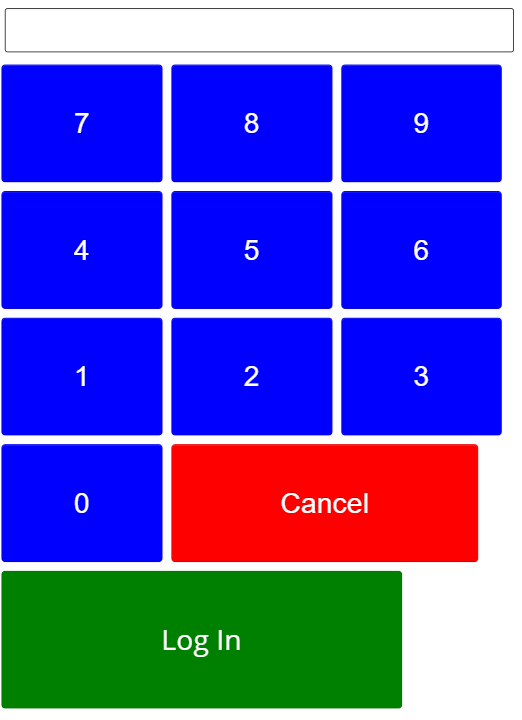This action link replaces the older kiosk PIN login block with a much more flexible tool.
Hide numeric keys |
If checked, hides the PIN keyboard; only use this in cases where you're allowing manual (keyboard) entry into the PIN field. |
Enable PIN shortcuts |
This tells VSys to check, after every button pushed, to see if the current PIN is unambiguous. That is, if "1234" is entered, there is a PIN "1234" in VSys, and no PINs other than this start with "1234", VSys will automatically click the Log In button. Volunteers can find this helpful, but only if it's consistent: if you've got PINs of varying length, e.g. "1234" and "123400" and "123499" then a volunteer with "1234" as the PIN will always have to hit Log In themselves (VSys can't do that automatically since users "123400" or "123499" could be logging in), while those with longer PINs get the benefit. |
Prevent PIN field from being focused |
Checking this keeps the text PIN field from getting focus, i.e. prevents manual entry into it using the keyboard. |
Show password field |
If your volunteers have kiosk passwords, use this to show the Password field so that they can enter those passwords. |
"789" at top |
The kiosk normally shows with "1 2 3" at the top, "4 5 6" in the middle and "7 8 9" at the bottom. Check this to reverse that order. |
PIN pad 1/2 width |
The PIN keyboard normally takes up most of the width of the screen; check this to have it take up 1/2 of the screen instead, usually to make room for a graphic image, news or other content. |
[Login] and [Cancel] buttons at top |
By default the Login and Cancel buttons are at the bottom of the PIN keypad; check this to put them at the top instead. |
[Cancel] on same line as "0" |
Checking this puts Cancel to the right of 0 instead of jointly placed with the Login button. |
Inactivity timeout |
After this many seconds of inactivity, the login screen will reset itself. |
PIN label |
Changes the text that appears above the PIN text field. |
[Login] caption |
Changes the caption of the Login button. |
[Login] caption while processing |
The text of the Login button after it's been pressed and is actively logging the person in. |
[Cancel] caption |
Changes the caption of the Cancel button. |
Extra CSS |
Any CSS you put here will be placed on the page directly below the page's own specific CSS. |
This only supports numeric PIN values, not alphanumeric ones.
Example