Like reports on the desktop VSys Kiosk, volunteers can have reports run for them in the VSys Live Kiosk, but with substantial restrictions. Since VSys Live Kiosk is shown in a web browser, and web browsers don't usually allow direct access to the local printer, it gets more complicated. As of this writing,
Setting up VSys Live Kiosk reports
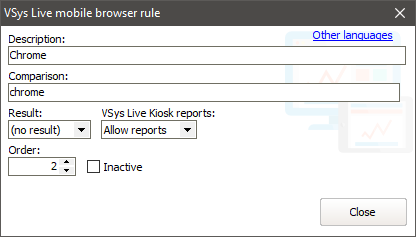
Do not set the Result field: if you set that to Mobile then you'll find that everyone using Chrome is considered to be on a mobile device, and your applications (among other things) will look wrong on desktop browsers.
With all of these settings complete, when a volunteer is checking in (not out) at the VSys Live Kiosk and that volunteer meets the rules you've set for one or more kiosk reports, they'll be shown a button for each of the available reports. The result of clicking one of those buttons will vary by browser.
This is considered an "experimental" feature: how well and when it works - or doesn't - will vary based on browser, platform, and any updates made by the browsers after this feature was released.