Enter new mandates from within the volunteer's Profile editor. Click on the Mandates link on the left navigation bar and then Add mandate to add a new mandate. If a volunteer has a previous mandate, you can add another by clicking the Add mandate link along the top edge of the Mandates bar. This panel will not be visible until the person has a mandate.

Click on a mandate to edit it, or right-click on any mandate to edit or delete it.
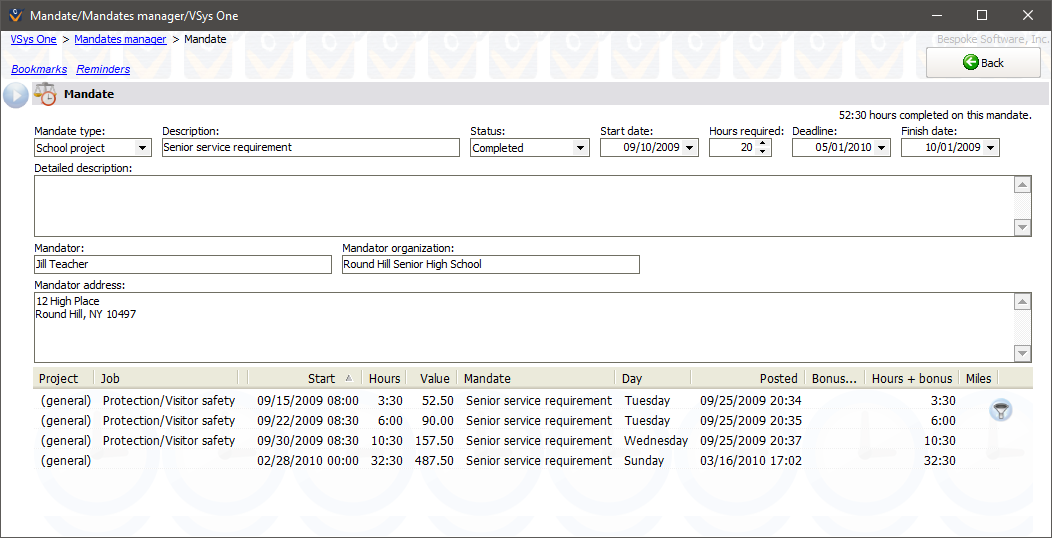
Field name |
Description |
Mandate type |
The primary type of this mandate. To define your mandate types select the Mandate types link. |
Description |
A quick description of the mandate. |
Status |
Open, Completed or Failed to complete. VSys does not automatically set this value for you when the volunteer has reached the set number of required hours or failed to complete them by the deadline. |
Hours required |
The minimum number of hours which the volunteer must complete in order to fulfill this mandate. |
Deadline |
When the volunteer must have completed the assignment and/or number of hours. This will be used in the Mandates manager for reporting on open mandates which are not yet completed, among other purposes. |
Start date |
This is usually the date that the mandate is assigned to the volunteer. |
Finish date |
Only visible if the mandate's status is Complete. Set this to the date that the volunteer met the requirements. |
Detailed description |
A more detailed explanation of the mandate. This may include criteria other than just the fixed number of hours which must be completed. (optional) |
Mandator |
Name of the person assigning the mandate to the volunteer. This may be a judge, teacher, coach, Scoutmaster, etc. (optional) |
Mandator organization |
Name of the organization that the mandate must be completed for. This can be the court, school, team, Scout troop, etc. (optional) |
Mandator address |
Address of the mandator and/or mandator organization above. (optional) |
Hours is a read-only listing of the hours which have been credited to this mandate. If no hours have been credited, this grid will not be displayed.
Entering in the mandator, mandator organization and mandator address will make sending letters of completion, status and failure to complete much easier in the Mandates manager on the User tools panel.
If you're making changes to mandates from within the Profile editor, no changes are saved until the person is saved. From within the Mandates manager, however, clicking on Save immediately saves your changes.