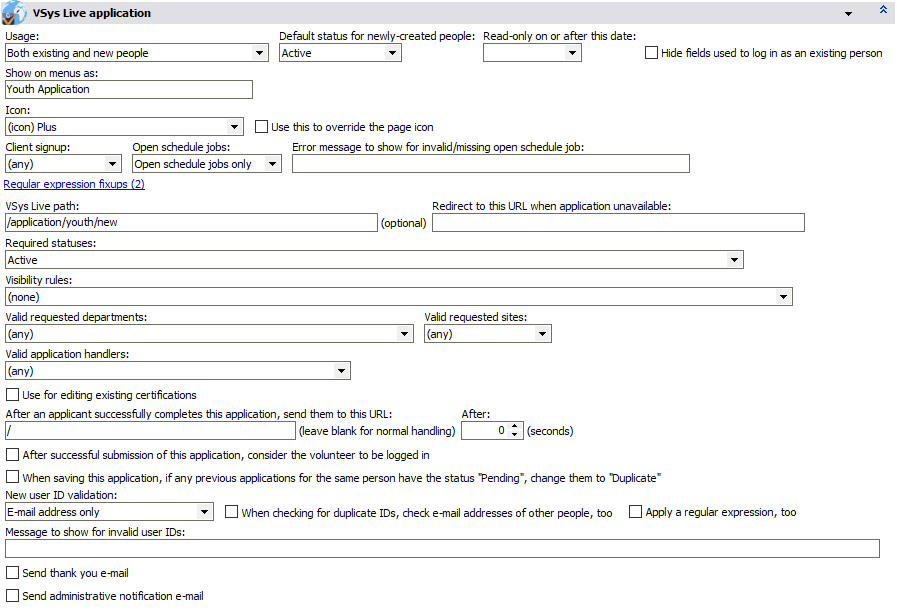
Usage |
Choose if this application applies to existing people, new people or both. Applications which can only be used by existing people will not show up for new users in VSys Live, and those usable only by new people won't show up in VSys Live for existing volunteers. |
Default status for newly-created people |
When a new person is created as a result of this application, he'll be given this status. |
Read only on or after this date |
If you set a date here, if the application is still available on or after that date using VSys Live, then none of the fields on it can be edited: it can only be viewed. |
Hide fields to log in as an existing person |
If the user is not logged into VSys Live when using this application, VSys Live will hide the login block on the page. This is helpful to reduce confusion on the volunteer's part. |
Show on menu as |
When automatically put onto a VSys Live menu, if you put a description here, VSys Live will use that instead of the application's name. |
Icon |
Icons can be displayed on the application online. |
Use this to override the page icon |
Checking this tells VSys Live to make this the page's icon rather than displaying the icon independently on the page. |
Client signup, Open schedule jobs |
(not supported) |
Open schedule jobs |
(not supported) |
Regular expression fixups |
(not supported) |
VSys Live path |
If you enter a path here, e.g. |
Redirect to this URL when application unavailable |
If a user opens this application online and is ineligible for it, VSys Live will silently redirect them to the website you set here. |
Required statuses |
If this application applies to existing people, what status is required to use this application. For example, if you were creating a VSys Live application for volunteers to update their contact information, you might want to require that the person has a status of Active to have access to the application. (Only applicable when the application is used by a pre-existing person.) |
Visibility rules |
The application will only be available and visible if one or more of the visibility rules you select here are met. |
Valid requested departments, Valid requested sites, Valid application handlers |
When this application has either or both of these fields on it, the fields will be limited to permit only the values you check here. |
Use for editing existing certifications |
(not supported) |
After an applicant successfully completes... |
If you enter a valid URL here, after a volunteer completes this application, they will be redirected to the URL you enter. Use in combination with After successful submission... below to send them straight to the job signup tool. |
After successful submission of this application, consider the volunteer to be logged in |
If checked, when the volunteer completes the form, VSys Live will consider them to be signed in. That means they can immediately sign up for jobs or trainings or perform other actions without having to sign in. |
When saving this application, if any previous applications for the same person have the status "Pending", change them to "Duplicate" |
For existing, logged-in users, if they have 1+ applications of the same type as these, and those applications have a status of Pending, VSys Live will change them to Duplicate. This is useful in cases where you let volunteers amend their previous applications. |
New user ID validation |
Normally VSys Live requires that a new user ID be a valid e-mail address. Set this to E-mail address or phone number or to Validate with regular expression only to apply very specialized user ID rules. Note that regular expression validation here is not supported. |
When checking for duplicate IDs, check e-mail addresses of other people, too. |
VSys Live prevents two or more users having the same user ID. If you check this field, when a new user ID is being created, VSys Live checks not only for other people with the same user ID but also the e-mail addresses of other people as well. |
Apply a regular expression, too |
If checked, when a new user ID is being created, VSys Live will require that the user ID match the regular expression you enter here. This is useful, for example, where you want that e-mail address to be on a specific domain, e.g. @gmail.com. Note that regular expressions here are unsupported. |
Message to show for invalid user IDs |
When a new user is applying and their user ID is not valid for some reason, if you enter a message here, VSys Live will show that message instead of the default one. |
Send a thank you e-mail |
Check this to have VSys Live immediately send an e-mail to the applicant (see below). |
Send administrative notification e-mail |
Check this to have VSys Live immediately send an administrative notification, generally to one of your staff (see below) when an application is submitted. |
Thank-you E-mail
VSys Live can optionally generate an e-mail to the applicant once the application is received. To do this, check Send thank you e-mail.
Thank you e-mail subject, Thank you e-mail sender name, Thank you e-mail sender e-mail address |
The subject, name and e-mail address from which the e-mail will appear to originate. VSys will use default values if these are blank. |
Thank you e-mail |
The body of the e-mail is generated using a combination of HTML and merge template fields. Right-click to insert values from the application and other values. |

This e-mail is not a notification: it's a letter and thus does not count as a previous notification when actual notifications are run.
Administrative E-mail
VSys Live can optionally generate an e-mail to your staff once the application is received. To do this, check Send administrative notification e-mail.
Admin e-mail subject, Admin e-mail recipients, Admin e-mail sender name, Admin you e-mail sender e-mail address |
The subject, name and e-mail address from which the e-mail will appear to originate. VSys will use default values if these are blank. Admin e-mail recipients should be one or more e-mail addresses separated by commas. |
Staff notification e-mail |
The body of the e-mail is generated using a combination of HTML and merge template fields. Right-click to insert values from the application and other values. |

This e-mail is not a notification: it's a letter and thus does not count as a previous notification when actual notifications are run.
VSys Live Prompts
Instructions |
When this application is used on a placeholder page, e.g. |
When unavailable |
When this application is used on a placeholder page but not available for some reason, the message you enter here will be displayed in its place. |
When a pre-existing user ID is entered |
If the application is used for new applicants, at the top section where the new user ID and password are created, if the user enters a user ID that matches a pre-existing person in VSys, this message will be displayed. |
Thank-you prompt |
Once the application is successfully submitted, the message here (plain text or HTML) will be shown to the volunteer. |
CSS |
Any CSS used for the above messages and the application as a whole. |
Banned |
Message to show if a banned person tries to complete an application. |