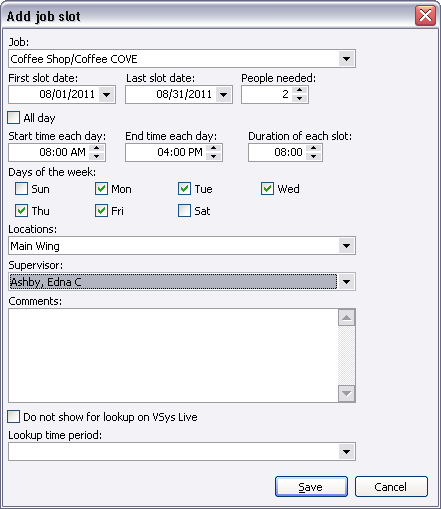
If you are planning to use VSys Live for volunteers to sign up for jobs, the Do not show for lookup on VSys Live allows you to hide this job. You may also want to create a job before you are ready for it to appear on your VSys Live installation and this will allow you to work ahead. The Lookup time period field allows VSys Live users to define a time period for online job searching.
When creating job slots, why won't the Save button work?
If the locations you expect don't appear, check the job's definition. VSys won't let you choose locations here which aren't valid for the job itself.
If your choices here would cause VSys to make more than 20 job slots, you'll get a confirmation prompt so you don't accidentally select 365 days and twenty locations (7,300 slots!)