Concepts
Job: describes a task which needs to be done. In VSys, a job has a description and job group and it may be associated with locations, a sport, skills or job preferences. It may have required interviews, trainings or background checks, and have restrictions on the volunteer's age and/or gender.
Job group: similar to a department, VSys uses job groups to organize jobs together. Every job has exactly one job group.
Job slot: a job combined with a time, location and duration where you need one or more volunteers.
Jobs and job groups should be set up globally. For a specific project, you can then copy the relevant jobs into that project, and then make any project-specific changes you need.
Before you begin
Decide first what your jobs are, and how they should be broken up into job groups. What are your departments? What are the functional units in your organization? These will help you organize your jobs.
To define jobs and job groups globally, click on Jobs and job groups from the Setup panel on the VSys One main screen. To define them in a specific project, open that project then click on Job and job group definitions from the Setup panel in the project.
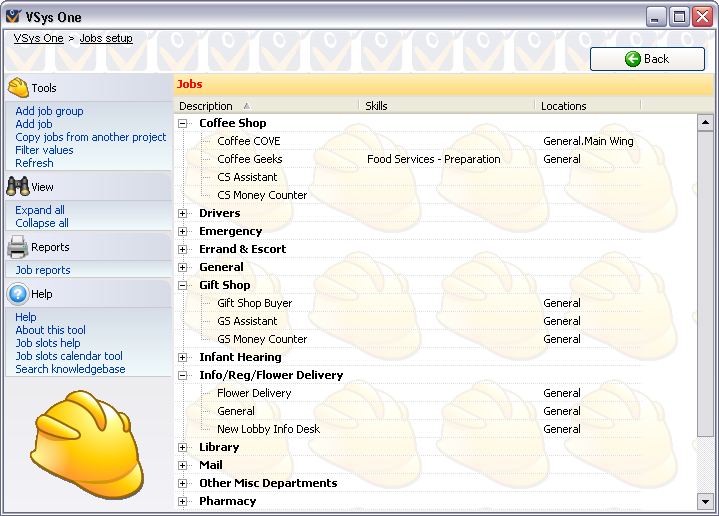
Steps in this task
Copying jobs
If you already have jobs and job groups configured in another project (or globally), click on the Copy jobs from another project link. Select the source, then jobs and job groups, then click on the Execute copy link.
VSys will let you copy jobs and job groups in with the same name as jobs and job groups you already have. Don't do that - you'll have duplicated jobs and job groups.
Tools
On the left side of the screen:
Add job group |
Creates a new job group. |
||
Add job |
Creates a new job. |
||
Copy jobs from another project |
Opens the window to copy jobs and job groups from another project (or globally). |
||
Filter values |
Lets you filter and show just some of the jobs and groups.
Clicking Show all (appears where Filter values was) removes the filters and shows all jobs and job groups. |
||
Refresh |
Reloads all of the values here from the database. |
||
Expand all |
Expands all job groups to show the jobs within them. |
||
Collapse all |
Collapses all job groups to hide the jobs within. |
||
Job reports |
|
|
On the right-click menu
Right-click on any job or job group to edit its properties or use other tools.
Add job group |
Creates a new job group. |
Add job |
Creates a new job. |
Copy |
Makes a new job that's a copy of the currently selected job. |
Edit |
Edits this job or job group. |
Comments and images |
Comments about this job or job group. |
Edit excluded people |
Edits the list of people who are explicitly prohibited from performing this job. |
Merge into another job |
Lets you select another job and move all hours, assignments and job associations for the current job into that job. |
View |
Opens this job or job group in read-only mode for viewing only. |
Delete |
Deletes this job or job group. Deleting a job group deletes the jobs within it. First consider merging jobs or making the job inactive since this cannot be undone. |
Find someone who's done this before |
Brings up a search tool to find people who have assignments, hours, or job associations with this job. |