Getting started
From the Letters, mail merges and mailing labels panel on the VSys main screen or from within a project, click on Basic mailing labels.
When printing labels from within a project, if a person is registered in the project more than once, he will have a label printed for every delegation that he's in.
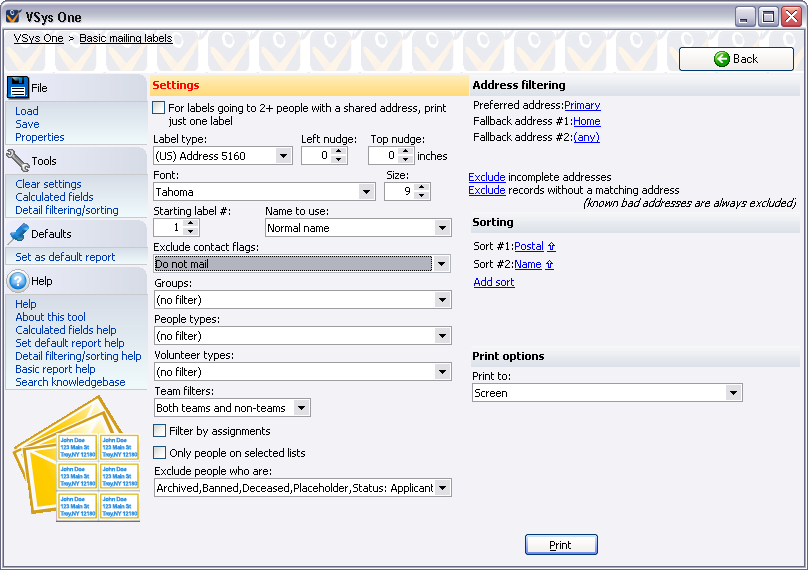
Settings
People are only included in this export if they meet all of the criteria you specify.
For labels going to 2+ people... |
If checked, and two or more people sharing an address are included here, only one label will be printed for all of the people sharing that address. |
Exclude contact flags |
Excludes people with one or more of the selected contact flags. Use this to eliminate people who don't want to get this mailing or use this mode of communication. |
Groups (Delegations within a project) |
Only people in these groups/delegations are included. |
People types (Entrant roles within a project) |
Only people of these types (globally) or roles (in a project) are included. |
Volunteer types |
Filters by volunteer type. |
Scratched people (projects only) |
Only people not scratched, Only scratched people or (any). |
Team filters |
Use this to include only people who are teams, exclude people who are teams, or include both. |
Only people on one or more lists |
Check this to filter recipients to only people on one or more of the lists you check. Remember that you can use Intellilists to define advanced criteria. |
Filter by assignment |
Use this to limit by a specific job or location. |
Exclude people who are |
Filters to exclude people who are archived, banned, deceased, placeholders, applicant, inactive, leave of absence, prospect, rejected, special or terminated. |
Address filtering
Choose which address types are preferred by setting an order here. Include (any) as the last fallback address type if you want the label to go to any valid address even if it's not the type selected here. Then include or exclude incomplete addresses (those missing one or more of an address line, city, state and zip/postal code), and whether people who don't have an applicable address should be excluded or included.
Label options
These define the type of label that will be used, and how the text on the label will be formatted, and what name will be used.
Label type |
Choose from any one of the 322 built-in label types. If VSys is set to use A4-sized paper, those will appear at the top of the list, otherwise US Letter-sized labels are at the top. |
Left nudge, Top nudge |
All text printed on the labels will be moved this distance to the right/bottom. (Use negative values to move left/up.) |
Font, Size |
Pick a font and size appropriate for your label. |
Starting label # |
VSys can skip labels to re-use a partial sheet of labels. Set this to the label to start. The label at the upper-left corner is considered the first label. |
Name to use |
Normal name, Normal name with prefix and Alternate name are the options. The last tells VSys to use each person's alternate name, if available. If the alternate name is blank, VSys will use the person's normal name. |
Sorting
Add one or more sort criteria to make VSys sort the labels. Labels will first be sorted by the topmost field, then the second field, then the third, and so on. The ![]() and
and ![]() arrows next to each field indicate that the field will be sorted ascending or descending, respectively. Checking (no page break) or with page break turns page breaks for this field on and off. You might use page breaks to separate labels by delegation or by role.
arrows next to each field indicate that the field will be sorted ascending or descending, respectively. Checking (no page break) or with page break turns page breaks for this field on and off. You might use page breaks to separate labels by delegation or by role.
Printing labels
After setting your filters, label options and sorting options, pick the printer to send the labels or Screen. Click on the Print button.