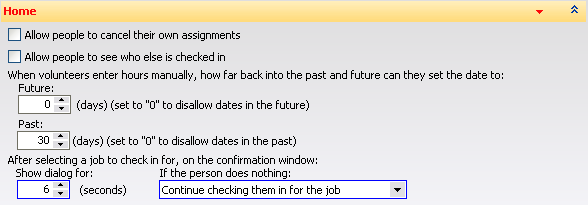
Screen image is from Version 3.
Option |
Description |
Allow people to cancel their own assignments |
Lets volunteers cancel their own assignments from their schedule page. |
After login, if the person has unread messages, show them immediately |
(Version 2 only) |
Allow people to see who else is checked in |
If checked, volunteers will see the button Who else is here, which lets them see other checked-in volunteers |
For volunteers entering hours manually... |
These define how far into the past and future a volunteer can select the date for hours being entered manually. Setting both of these to "0" means that the hours must be today, any other values allow dates into the past and future. (Version 3 only) |
After login, if the person has unread messages... |
Lets you force the messages tab to show for volunteers when they sign in and have unread messages. (Version 2 only) |
First tab to show when logging in |
Home, Messages, Check in/check out, Who's here, My schedule, My history and News. The selected tab will be shown for each volunteer when they sign in. This will be automatically overridden if the selected feature isn't enabled, or on the basis of other options. (Version 2 only) |
Accounts to summarize |
Account records of these types will be summarized for each volunteer on their Home tab. (Version 2 only) |
After selecting a job to check in for... |
Controls how long the job confirmation window stays up, and what happens if the volunteer does not click on any buttons. |