Concepts
The training manager lets you search for people who have gone through or are registered for training courses. The people listed here can be in different courses on different days.
When to use this tool
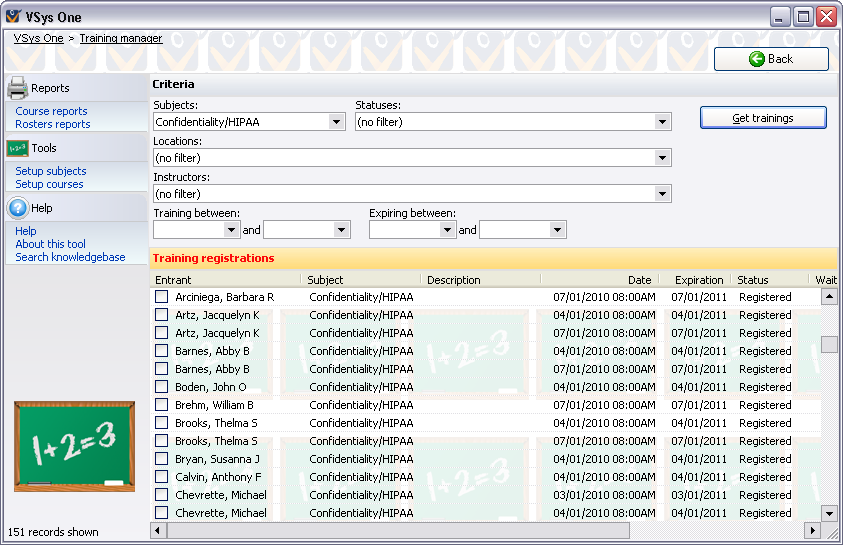
Finding training records
On the right-click menu
Right-click on a person on the list to modify individual people or perform other actions.
This training record |
|
|
||||||||||
Enroll a person (outside of a course) |
Brings up the person lookup tool to let you search for a person, then give the person a training record with whatever properties you want. |
|||||||||||
Select |
All/None/Reverse, use these to check and un-check all records. |
|||||||||||
Selected training records |
|
|