Click on the Save settings link in the left navigation bar to save the current report along with its settings and filters.
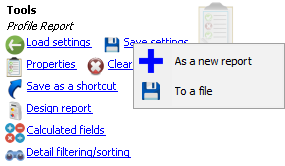
As a new report |
Saves the report as a new one in the database. |
Replacing existing report |
If this report has already been saved, replaces the saved settings with these new settings. |
To a file |
Saves the report and its settings to a disk file with an |
When you go to save a report it will bring up the Report properties window. Here you can name the report, add groupings, or comments to explain these particular settings.
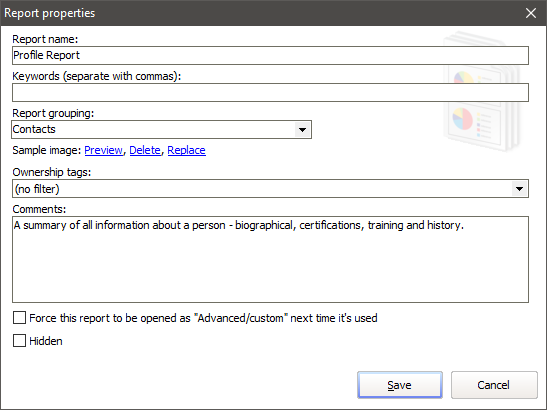
Report name |
A description of the report. This will print at the top of most reports. |
Keywords |
(optional) Any number of words which you can use later to search for saved reports. |
Report owner, Other owners |
Only available if VSys Security is enabled. |
Report grouping |
(optional) Type in a value here to make VSys show this report under a "parent". Use the same grouping to tie multiple reports together for easy use later. These groupings may be departmental, functional unit or any other classification that works for your organization. |
Sample Image |
(optional) This allows you to select and set an image of the report. This can be useful to be able to see a sample of the report without actually running it. |
Comments |
(optional) Your own comments about the report, including possibly why you'd use it and when or the rationale behind its creation and setting. When searching for reports, VSys will also look in this field. |
Hidden |
Hidden reports don't show on the right-click popup menu for people and by default don't show on lists of reports for loading. |