Getting started
Open the setup databases tool from either of two places:
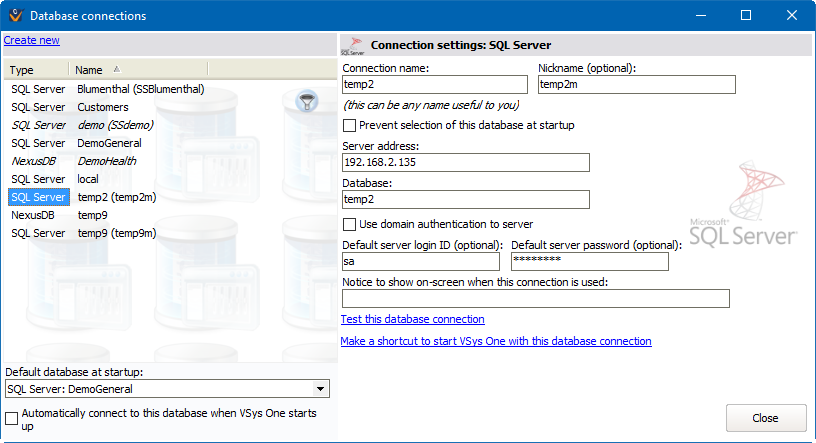
Right-click on an existing database connection to Edit, Duplicate, or Delete it.
On this screen
Create new |
Click this link to define a new database connection. |
Default database at startup |
This database connection will be the one selected by default on the VSys One startup screen. |
Automatically connect to this database when VSys One starts up |
If you've selected a database connection above and check this box, VSys will automatically try to connect to that database when it first starts up and won't prompt you for a database connection to use. |
Connection name |
Name your database connections in a way that makes the most sense to you. If you have just one, "VSys One Data" would make sense. If you have production and test databases, "Production" and "Testing" would make sense. |
Nickname |
Optionally enter a name here to be able to use it more easily in command line tools like Command Line Datapump. This name, if present, must be unique across all database connection entries. |
Prevent selection of this database at startup |
Checking this box will prevent this database connection from showing on the list of databases when VSys One is started. |
Notice to show on-screen... |
Any text here will be displayed on the VSys One home screen when this database connection is used. This is handy to remind yourself, for example, that you're working in a test database instead of the live one. When used by the VSys Kiosk, this notice will be shown in place of the normal kiosk title on the main screen of the kiosk. |
Make a shortcut to start VSys One... |
Creates a shortcut, usually saved on your desktop, with the appropriate command line options to start VSys with the currently-selected database without prompting the user each time VSys is started. This can be useful for having different icons for different databases, e.g. one for testing and one for production, both using the same copy of |
After creating or editing a database connection's settings, click on the Test this database connection link. VSys will try to connect to the database using the settings you've entered, and report any connection problems it finds.
To bypass the Automatically connect to this database when VSys One starts up action, hold down the left Ctrl key on your keyboard as VSys starts up