Providing Keys within VSys
When VSys tries to access data in an encrypted certification, it prompts you for a decryption key for that type of certification. Once a key is requested, the Key Manager toolbar opens on the bottom of the screen, showing the keys that have been provided, and those needed but not provided.
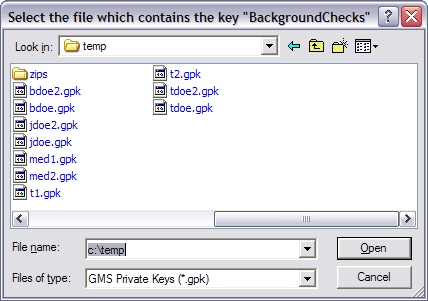
If you give VSys a user decryption key, you will also need to provide the passphrase.
If you get the error “Unable to load key: Invalid RSA Key,” you have either entered an invalid passphrase or the key has been revoked.
After a key has been successfully provided, it shows in the Key Manager toolbar, which will show at the bottom of the screen.
![]()
If you are unable to provide the key, or hit the Esc key when prompted for the file, the toolbar will show the Key Manager with that key as needed.
![]()
To protect encrypted data and prevent others from accessing the data when you walk away from your computer:
See Encryption Key Manager on the Administrator panel for more specifics.