VSys has a consistent look and feel, which makes it easy to get around. As you begin to use VSys, you will discover that no matter where you are in the system, your next task is no more than a few mouse clicks away. In addition, VSys never forces you to work through a long, complicated process from start to finish without stopping. Most processes are easily separated into short tasks that you can start, stop and save at any time without losing any of your progress or having to back out through a long path. This lets you enter as much information as possible, save your changes, and then go back into it again at any time.
To get started, double-click the VSys One icon on your computer desktop.
![]()
If your installation contains multiple databases, then when you first open VSys, it prompts you to select a database to open.
Depending on how your system security is set up, VSys may also prompt you to log in with an authorized username and password that is provided by your system or network administrator.
On the main VSys One window, you will see the following on the left navigation panel:
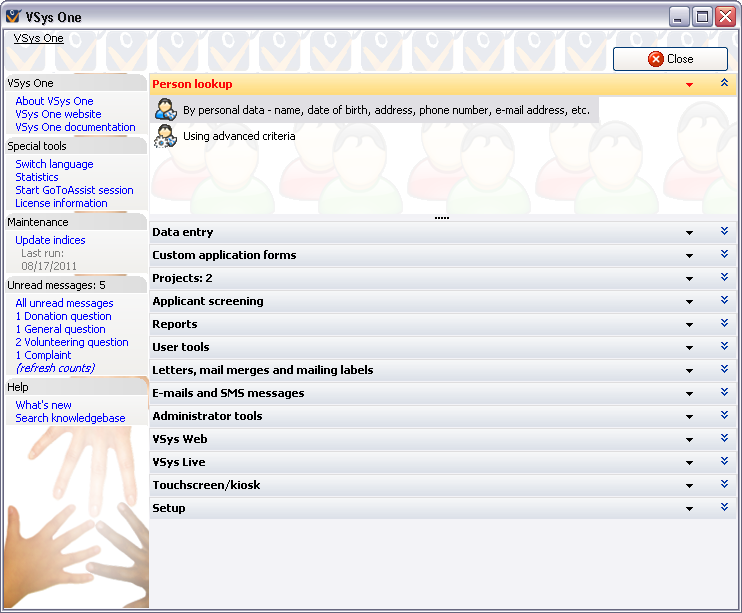
|
Links to the Bespoke website for more support for VSys One. |
|
This includes links to change languages, look at a snapshot of your statistics, start a GoToAssist session with support, and your license information. |
|
Maintenance reminders. |
|
Unread incoming messages from your volunteers (if you have this configured.) |
|
Links to context-sensitive help, information about the current screen and, if enabled, a tool to search the VSys One knowledgebase for answers to common questions. |
In the center of the screen you will see panels that open by clicking on the bar with the name of the panel. Currently the Person lookup panel is open and you can see the options in the panel for searching for people.
You will also see a link path (aka - breadcrumbs) in the upper left portion of the window that shows where you are within VSys. With each new screen you open, VSys helps you keep track of where you are by showing you the name of the current screen and relevant information about where it is located within the system. When you are viewing or entering personal data about an individual, this link path will even display the name of the person whose data you are viewing. To return to the main screen or another screen in the path, just click the desired screen name.
In the figure above, the only link shown is the VSys One main screen, because that’s the screen we’re currently on and there are no screens before it.