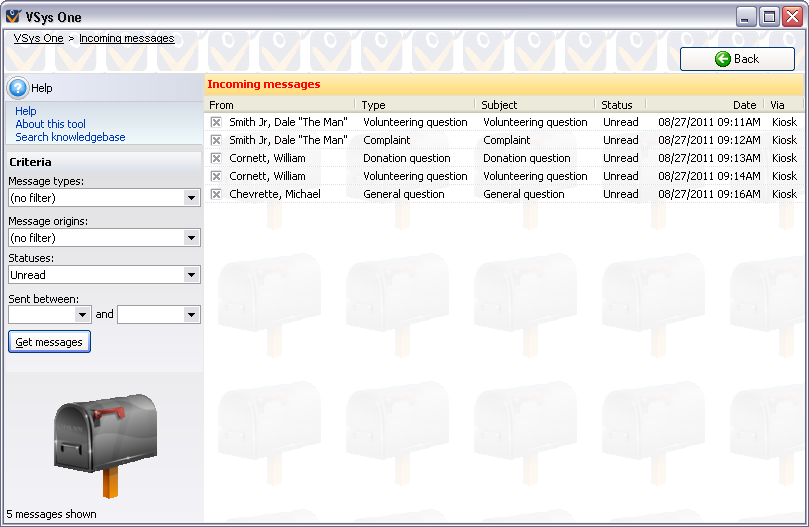
Open the Incoming messages manager from Incoming messages link on the E-mails and SMS messages panel, the Touchscreen/kiosk panel or the VSys Live panel.
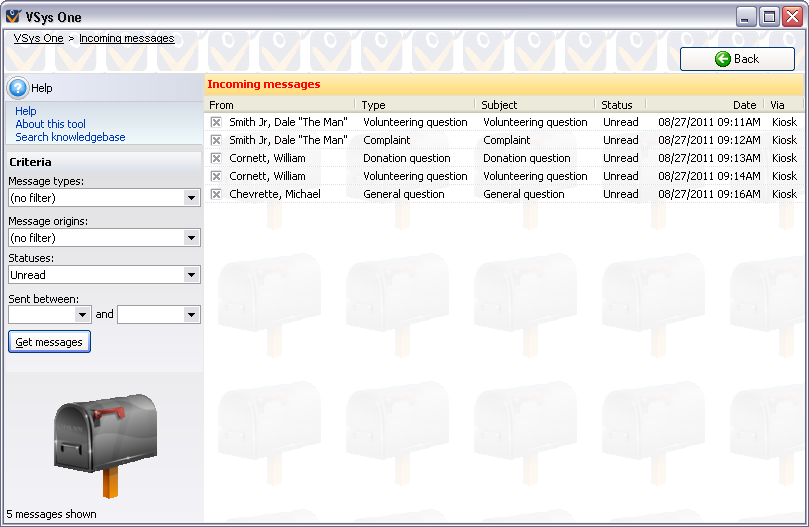
Use the criteria on the left to choose which messages to view, then click on the Get messages button.
Criteria
Message types |
The options here will depend on what message types have been configured under Incoming messages in the Setup panel. |
Message origins |
If you have configured incoming messages from more than one source - SMS/text messaging, touchscreen/kiosk or VSys Live - you will be able to narrow those sources with this filter. |
Statuses |
Allows you to select items you have read, not read, dealt with or suspected spam - Handled, Read, Spam, Unread. |
Sent between |
Select a date range for the messages you would like to see. |
On the right-click menu
Edit |
Edits the message itself. |
See conversations |
Shows all incoming and outgoing messages for this person.
|
Edit sender |
Opens the Profile Editor for the message's sender. |
Change status |
Changes the status of this message to Unread, Read, Handled or Spam. |
Send a letter |
Merges a letter to the sender of this message. |
Delete |
Deletes just this message. |
See tracked changes |
Opens up this message's change history. Only available if tracing is enabled. |
Select |
Choose All, None or Reverse the checkboxes for all visible messages. |
Selected messages |
Change the status of all messages, delete them all, or send a letter to all of their senders. |
Match to a person |
Available only if VSys was unable to locate the sender in the database, this lets you tell VSys who the sender was so that this message appears in that person's history. Note: if VSys can identify the e-mail or mobile number with a person's information it will automatically match it. |