Steps in this task
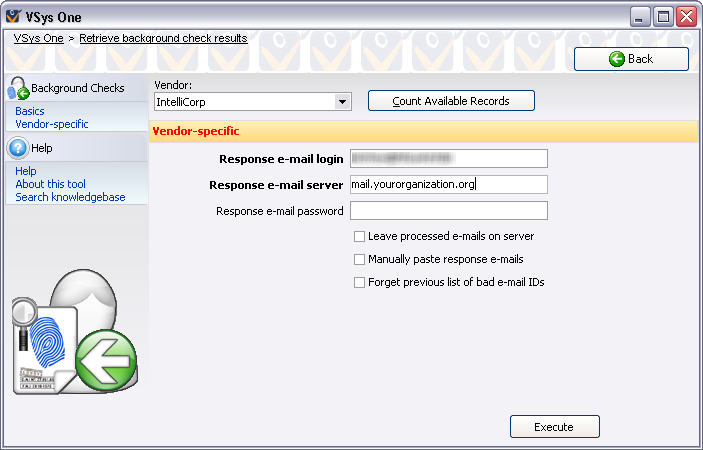
Field name |
Description |
Response e-mail login |
The login into your mail server, probably your e-mail address (e.g. bchecks@yourorg.org). |
Response e-mail server |
Name or IP address of your mail server, e.g. mail.yourorg.org. |
Response e-mail password |
Password for the e-mail account login above. |
Leave processed e-mails on server |
Normally after downloading and processing a valid e-mail, VSys will remove it from the mailbox. Check this box to force VSys to leave the message in place. |
Manually paste response e-mails |
If you've retrieved results e-mails manually with another e-mail application, check this box. When you click Execute, VSys will prompt you to paste the full body of that e-mail into VSys and process it as if it downloaded the e-mail itself. |
Forget previous list of bad e-mail IDs |
VSys remembers, as it processes results e-mails, the UID (unique ID code) of e-mails which were invalid. If your mail server re-uses UIDs, VSys could incorrectly consider a valid e-mail to be bad. Checking this box forces VSys, when you click Execute, to forget the UIDs of any previous bad e-mails and to look again at all of them in the e-mail box. |