Custom fields are user-defined fields of different types. You can associate custom fields with different types of people, jobs, hours records, locations, projects and many other things, creating fields that VSys One does not have. You can print custom fields on many reports and include them in mail merges and exports, as well as filter people by custom field values.
Custom fields defined within a project are only available within that project. Those defined globally are available everywhere, including within all projects. For custom fields which will likely vary in value from one project to another, define the custom field within each project.
Define custom fields globally from the Setup panel by clicking on Custom fields. For project-specific custom fields, right-click on the project's name from the Projects panel and select Setup (custom fields). Click on a custom field's name to edit its properties, or on the Add new field link to create a new custom field.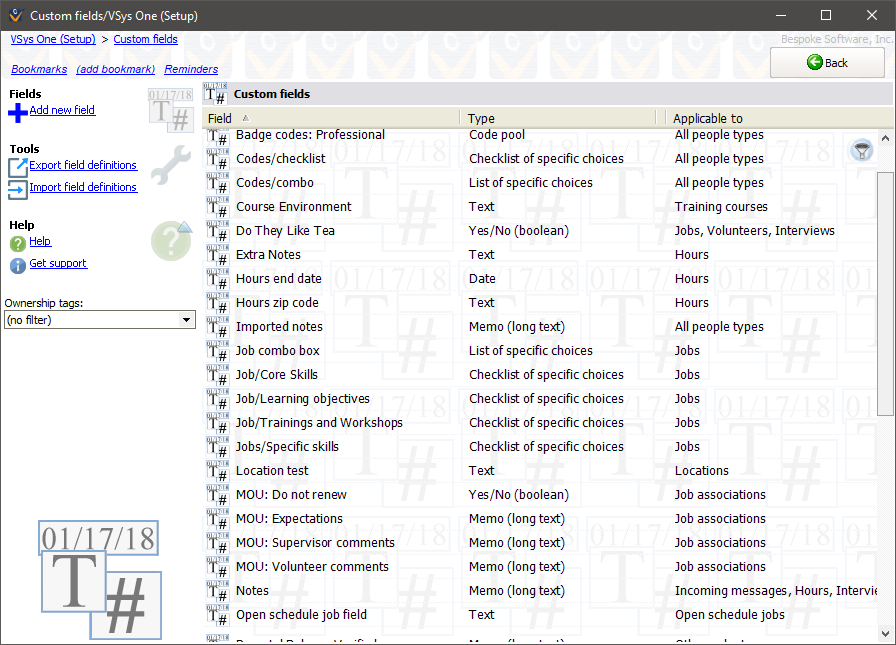
Sample Custom Field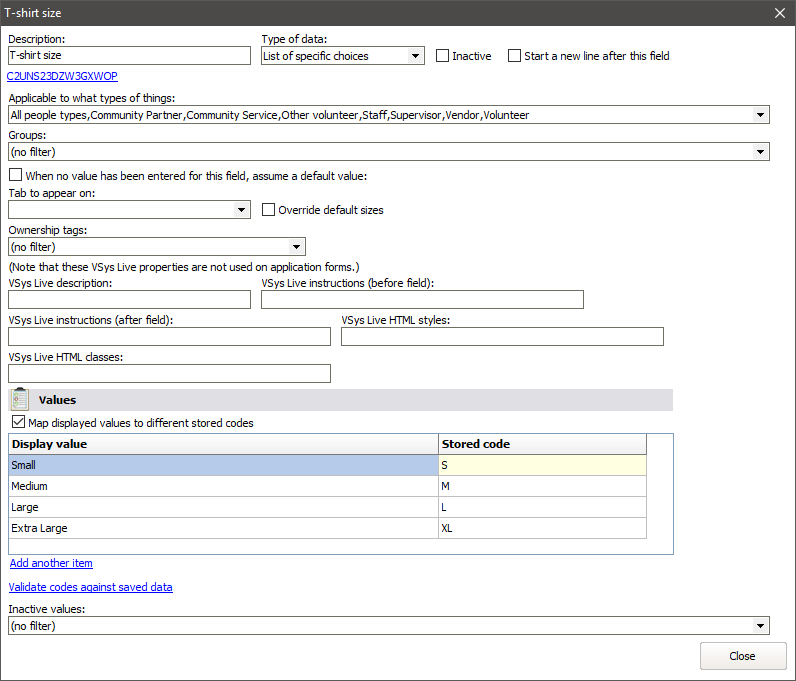
Field Basics
These properties are common to most (or all) custom fields.
Description |
This is the text that appears next to the field in various editors and is used to select this field for reporting. Note changing the field's name does not affect any data already stored for this field: VSys uses an internal, hidden ID code for matching the data to the field. |
Type of data |
See "Data types" below. |
Inactive |
An inactive custom field will be hidden in most filters. |
Start a new line after this field |
If checked, when displaying custom fields in the profile editor or other similar places in VSys One or VSys Anywhere, VSys will start a new line after this field. |
Applicable to what types of things |
Custom fields can be applicable to various types of people as well as to groups, addresses, assignments, incoming messages, jobs, locations and interviews, hours, job slots, job associations, training courses, open schedule jobs and VSys Live pages. |
Groups |
If any groups are checked here, a person must be a member of at least one in order for this field to be applicable. |
When no value has been entered... |
See "Default values" below. |
Tab to appear on, Override default sizes |
Puts this field onto a specific "tab". Select an existing tab from the list, or just star typing to make a new one. |
Override default sizes |
Checking this lets you define your own Width, Height and Order settings for the field that override the ones that VSys would use otherwise. |
VSys Live... |
Used in special cases where a custom field is displayed in VSys Live other than on an application form, e.g. when entering hours. |
Inactive values |
You can't delete a value that's in use, but you can make it inactive. An inactive value won't be shown in editors unless the value is already selected for that item. |
|
|
Data types
Every field has a specific format for information. Which format you use will depend on the type of data you are trying to track.
Type of Data |
Description/usage |
Text |
A character text field that can hold any information. It is not validated against any lists or types and difficult to use in filters. |
Checkbox |
A checkbox that represents a yes/no value or true/false value. By default this field will be unchecked until you change it for each person, so be careful how you word this field. |
Memo (long text) |
An extended version of the text field. It appears larger and holds unlimited information but can be problematic when trying to print on reports if it runs too long. |
Number (with decimals) |
Holds only numeric values. You can set the number of decimal places as well as a minimum and maximum value for this number. |
Number (no decimals) |
A numeric field that contains no decimal places. You have the option here to set a minimum and maximum value for this field. |
Date |
Dates are entered in the format that you specify under System preferences and feature enabling. There is an option for this field to apply minimum and maximum data ranges. |
List of specific choices |
A list where you can select exactly one value from the list that you define. Each item in the list can optionally be associated with a code, which VSys would then store in place of the text. |
Checklist of specific choices |
A drop-down list of checkboxes where you can check any number of items from the list (including none). As with the List of specific choices, items can be associated with codes which would then be stored instead of the text. |
Grouping |
These fields allow multiple people to be assigned to them to form a group (for example, housing roommates). Choose the types of people that can grouped together, the maximum number of entrants in the group, and if you want to limit membership to one people in a single delegation or of a single gender. |
Role |
Used to associate one person with another (for example, a coach and an athlete). |
RTF (formatted text) |
Text fields that support formatting and images. Note that when used in reports these fields will only display their un-formatted (plain text) content. |
Default Values
For most types of fields, you can assign a default value. A default value is one that is assumed when no other data has been entered. For example, if you defined the custom field "Preferred Swag" as a list of specific choices, and you know that most of your volunteers are going to want t-shirts rather than baseball caps or sweatpants, you could set "T-shirt" as the default value for that field. Anybody who is entered will then start out with the value "T-shirt", and you only need to edit those people who want something else.
Changing Data Types
Changing the type of data for an existing custom field can be hazardous to your data. The following table shows which data types can safely be changed into another and what may happen to data during the transition. Changes marked as "Invalid" will not be prevented by VSys, but may result in some very odd conversions.
Deleting Custom Fields
Deleting a custom field definition will delete the data associated with it from any object. This will happen when you save all custom field changes. You can prevent the deletion by right-clicking on the field and selecting Un-delete, or by not saving your changes. Once the save process has begun, it may take a while to delete the associated data, and the process cannot be cancelled. Once VSys has deleted the field, the data is inaccessible forever.
Custom fields for slots, assignments and hours records
Under certain circumstances, VSys will automatically copy custom field values from one object to another: