Setup
Server login name, Server password |
These will be provided to you; your login represents your individual site. |
Use default server for synchronization |
Unless you're self-hosting VSys Web Advanced, you'll always leave this box checked. |
Use alternate connection mode |
If you have trouble synchronizing with VSys Web Advanced, try changing this box from checked to un-checked, or vice-versa. |
Send a notification when one or more applications require download |
If there are submitted but not yet downloaded applications, VSys Web can send you an e-mail reminding you to download them. |
E-mail address to notify, E-mail subject |
Recipient and subject for the notification e-mails. |
Not more than every... |
Limits how often these application notification e-mails will be sent. |
Delete applications from the website after... |
Applications in VSys Web Advanced which are older than this number of days will be automatically deleted from VSys Web when you synchronize. Note that applications downloaded into VSys itself are retained forever within VSys. These settings affect only applications in the VSys Web Advanced database |
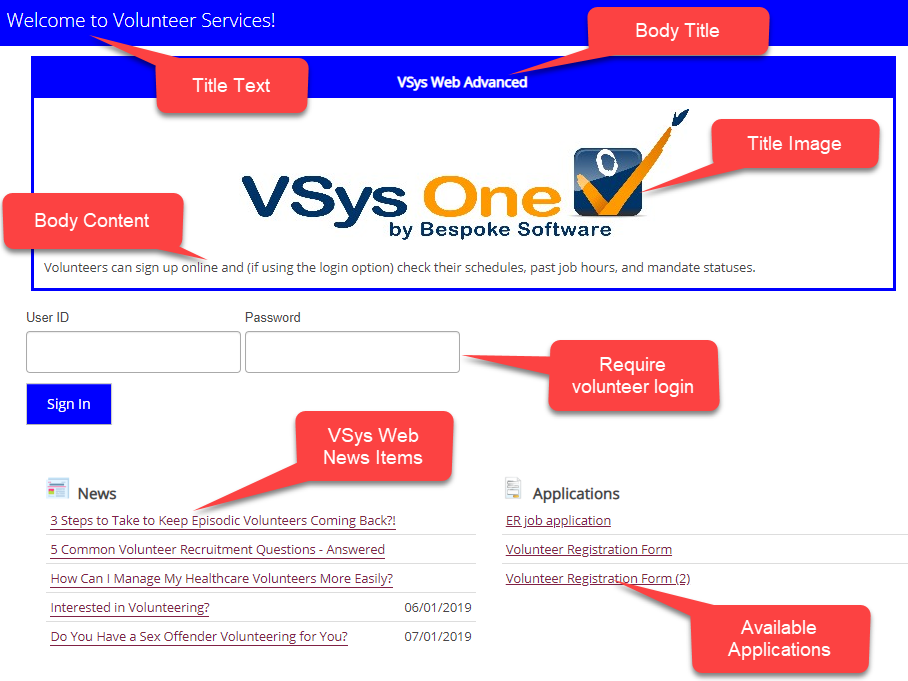
Appearance
Title text |
Title at the very top of the page. |
Title hyperlink |
If not blank, the link created for Title text above. |
Body title |
Caption above the image and body content. |
Body title hyperlink |
If not blank, the link created for Body title above. |
Body content |
See image above. |
Title image |
See image above |
Highlight color |
The primary color for the site. |
Login
Check Allow volunteer login for individual volunteers to have their own accounts on the VSys Web Advanced server.
These settings control whether or not volunteers create and/or are assigned accounts in VSys Web Advanced that allow them to use additional applications or enter hours.
For volunteers with no web login ID |
For volunteers who meet the criteria for a VSys Web login, if they do not have a VSys Web user ID, No login on VSys Web: they are not given an account. Use e-mail address for login: use the volunteer's e-mail address as their login ID. Use kiosk PIN for login: use the volunteer's kiosk PIN as the login ID. Domain: when Use kiosk PIN for login is chosen, the volunteer's login ID will be the kiosk PIN plus this domain to make a virtual e-mail address, for example, "1234@thisdomain.org". |
For volunteers with no web login password |
For volunteers with a web login ID (either explicit or automatic above), if they do not have a Password, No login on VSys Web: they are not given an account. Basic (5-digit) ID: password is the five digit alphanumeric value shown at the upper-right corner in their profile. Kiosk PIN: password is their kiosk PIN. Month/year from date of birth: password comes from their date of birth. For example a DOB of May 4, 1990 would make the password 0490. |
CSS
CSS can be used to change how elements on a website are displayed, overriding their default appearance. If you put your own CSS here, after VSys Web Advanced is synchronized, all web pages generated for your site will put your CSS after the default CSS, letting you modify how they look and are laid out.
We can't help you design or edit your own CSS here. If you have a volunteer or staff member who's a good web designer you're welcome to be creative, but custom CSS for VSys Web Advanced isn't part of your support agreement.