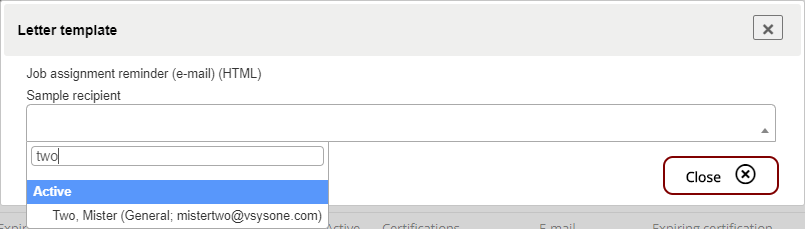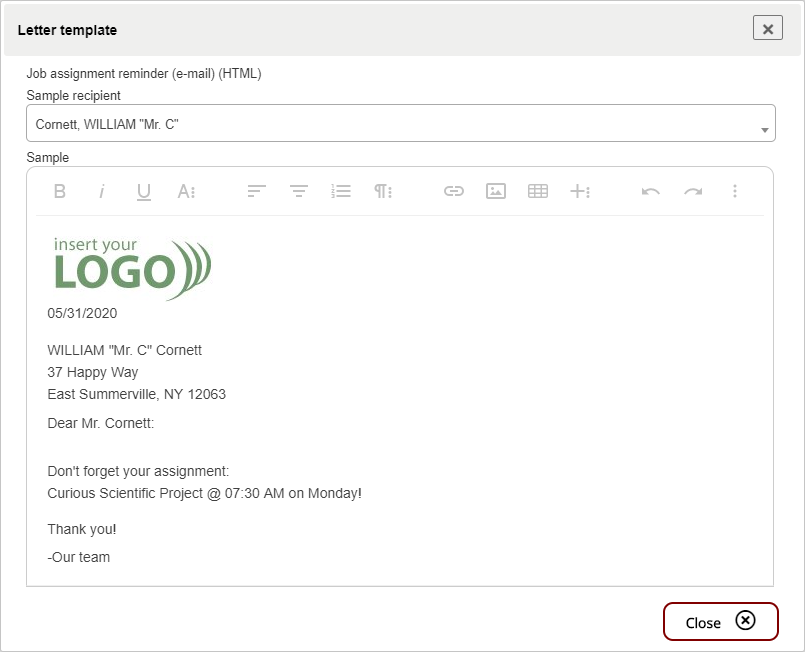Letter templates are the documents or messages which VSys merges together with information about your people to produce letters. They are identical in concept to mail merge documents in Microsoft Word. Write your letter and include data fields. The data fields are then replaced with each volunteer's information to create the individual letters.
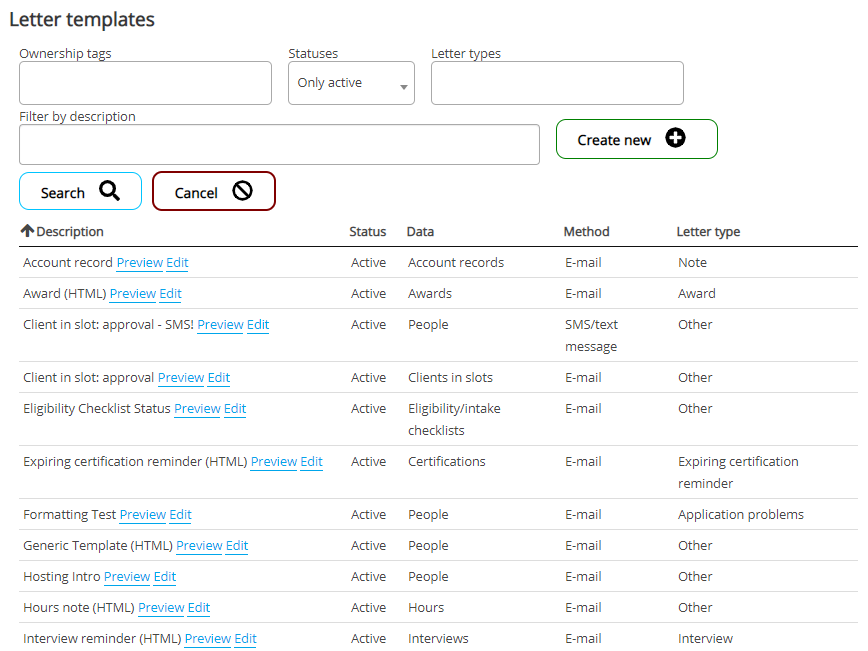
There are two types of letter templates: RTF (which works like Word and other word processors) and HTML. VSys Anywhere only supports HTML-based letter templates, so only those templates are available here. You can use VSys One to convert an older, RTF-based template into an HTML template.
And there are three Use as types of letter templates:
Letter body |
"Normal" - this is always used to create the body of the letter. |
Header |
Only available when doing a mail merge, a header can optionally be chosen to appear before the letter body in the letter. Use these if you have, for example, an organization-wide e-mail that's going out, but you want your department's header on it. |
Footer |
Only available when doing a mail merge, a footer can optionally be chosen to appear at the end of the letter body in the letter. A common use for these is for individual users to have their own signature sections; they'll send e-mails using a standard template and choose their footer to get their signature and contact information at the bottom. |
Letter Template Properties
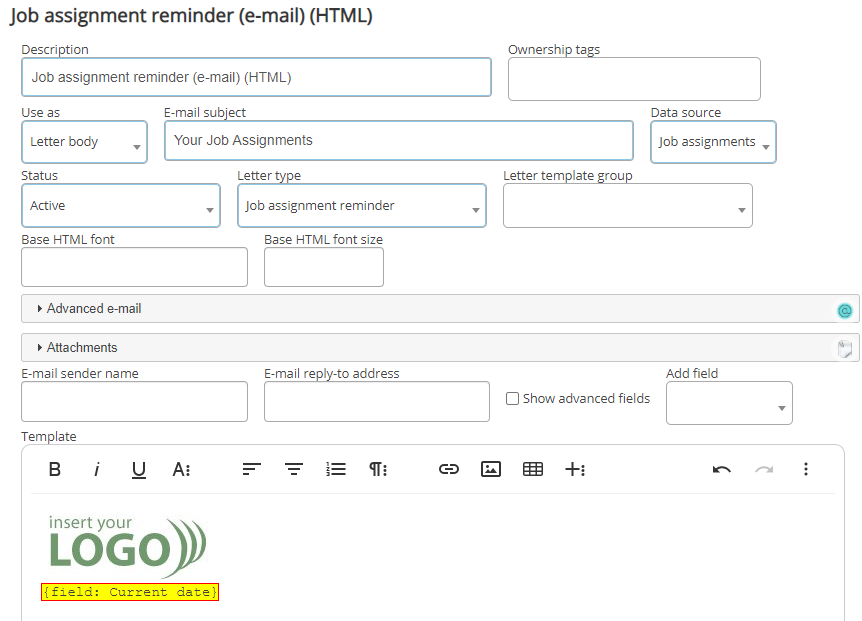
Click on Advanced e-mail or Attachments to open up those sections and see additional available properties.
Description |
For your use, not shown to recipients. |
|||||||||
Use as |
Letter body, Header or Footer (see above). |
|||||||||
E-mail subject |
The subject line which appears in the recipient's e-mail program, on the VSys Kiosk or in VSys Live. |
|||||||||
Data source |
Letters can be associated with any of several types of data including: People, Mandates, Trainings, Certifications, Awards, Interviews, Account records, Assignments, Application forms, Credentials (name tags), Incoming messages, Letters and hours. For example, letters based on interviews can be used to send notices about interviews in the Interview manager and make it easy to include information about a single interview in the letter. Other data types work similarly in the appropriate places. To be used for assignment reminders, a letter template's Data source must be Assignments. To be used for training reminders it must be set to Trainings. |
|||||||||
Status |
|
|
||||||||
Letter type |
The category for this letter. |
|||||||||
Certification type |
For letters with a data source of Certifications, this specifies the type of certification which is used when merging. |
|||||||||
Base HTML font, Base HTML font size |
Rather than setting the font and font size over and over again in the letter body, if you have a standard font and font size you want to use in the letter, set them here. When sending an e-mail, VSys will use these as the default (base) font information. Only set specific font names/sizes in the body of the e-mail itself when you want something different than you've put here. |
|||||||||
Default status of new letters |
A letter merged from this template will be given the status you select here. Generally you'll choose "Pending". |
|||||||||
E-mail sender name |
The name that the e-mail will appear to come from, for example, "Jane Smith". |
|||||||||
E-mail "Reply-to" address |
The e-mail address that the letters will appear to come from, for example, "volunteers@yourorganization.org". |
|||||||||
E-mail "Bounces-to" address |
Optional, includes this in the headers of outbound messages. Convention is that messages which cannot be delivered will be bounced to this address, if present, rather than the sender's e-mail address. Not all mail systems honor this convention; the bounce message may still go to the reply address. |
|||||||||
E-mail cc:, bcc: (E-mail only) |
Outgoing letters will be cc'd and bcc'd to the given recipients here, if present. All of the letters will be copied, not just a single one for their reference. |
|||||||||
Prevent SendGrid from transforming hyperlinks into tracking links |
If you use SendGrid for e-mail delivery, by default it will transform hyperlinks in your messages into tracking links. Clicking on the tracking link calls SendGrid's server so it can track that the link was followed. Check this to leave hyperlinks unchanged. |
|||||||||
Don't show this on the kiosk |
Most letters sent to volunteers are visible on the kiosk for them to read - they may receive them in multiple formats (kiosk, e-mail, print). If this box is checked, letters generated from this template will be marked as ineligible for display on the kiosk. Use this when there is personal data in the letter which would be inappropriate to show in a public environment. |
|||||||||
When delivering by e-mail include a PDF... |
If checked, when VSys sends this letter by e-mail it will also include a PDF copy of the e-mail as an attachment. |
|||||||||
Attachments |
Attachments specified here are included with every e-mail sent. |
|||||||||
Excluded attachment types |
Attachments defined for locations and jobs which might otherwise be included with these letters will be suppressed if checked here. |
|||||||||
Include iCalendar/ics files with e-mails |
If this is checked, if the letter contains schedule information (assignments, interviews, trainings), and the letter is delivered by e-mail, VSys will include iCalendar files with the e-mail that can be imported into the recipient's calendaring/scheduling tools. |
Headers and footers only contain text and basic merge fields, they don't get attachments, user-replaceable fields or anything else fancy: those go into the letter body.
Letter Template Body
Creating an e-mail letter template body is different here than in VSys One: some of the drag/drop tools that work there don't work so well (or reliably) in a browser. 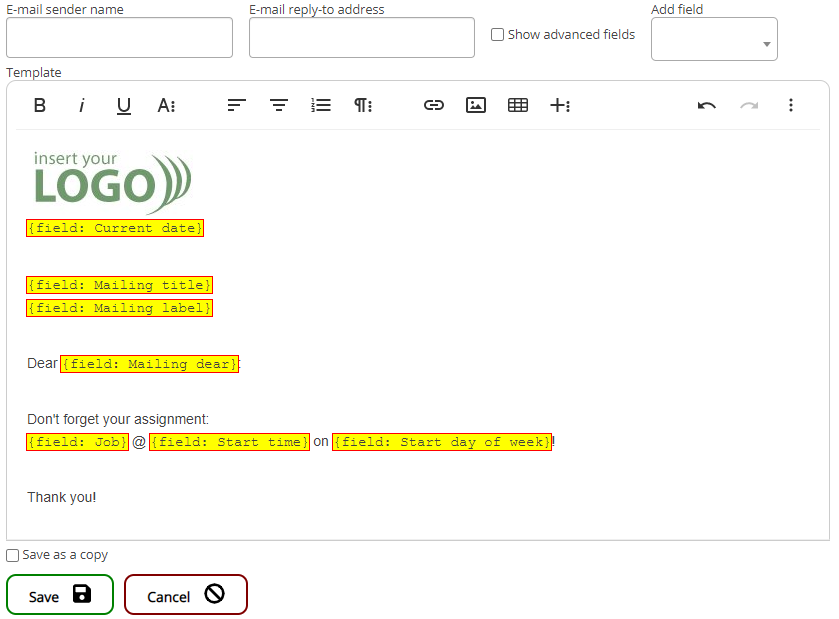
Pasting HTML from external sources
Adding fields to the template
To add a merge field to the template,
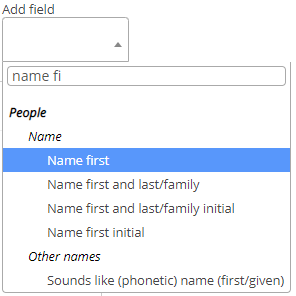

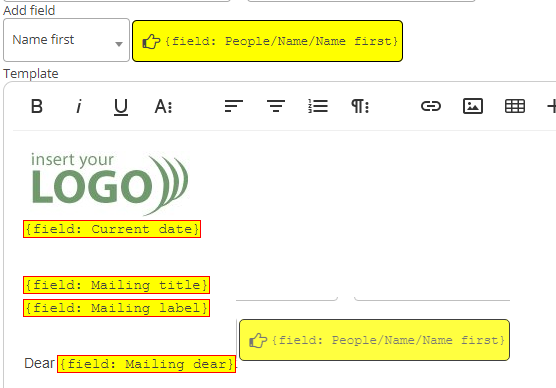
Raw HTML
Click on the three vertical dots, then on <> to see the source code; this is what VSys is actually using behind the scenes.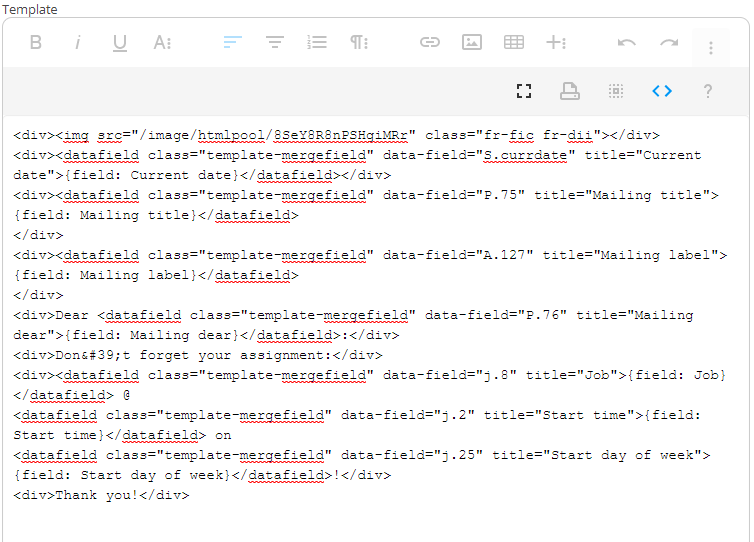
If you're an HTML geek, edit away. But: See the <datafield...> elements? Those tags and everything in them represent merge fields. Break those and VSys will do unpredictable things (usually either generating bogus HTML, or more likely ignoring that field and possibly those after it).
Letter Template Preview
Click on Preview to select a person, then see how the selected template would look for that person: