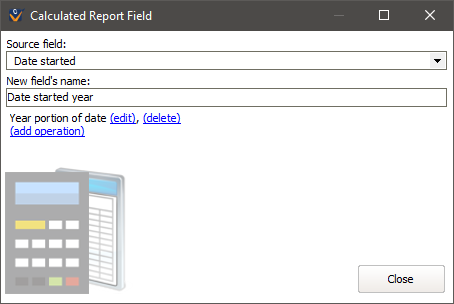Let's start out with the built-in report "Volunteer Counts by Active Status and Year Started" and take a look at the elements of this type of report.
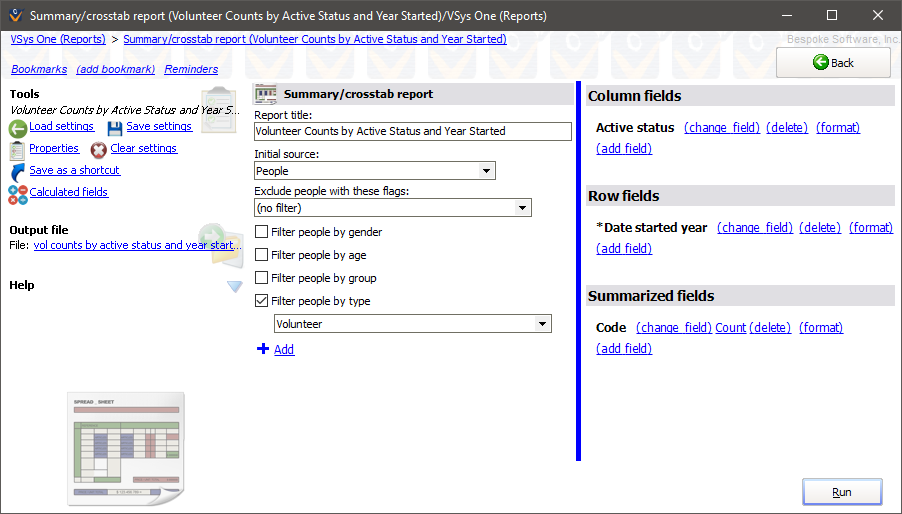
On the Settings panel we have the Report title, an Initial source of People (meaning that people will be the basis for the report and the records we summarize will be people), and any filters on the people themselves. To the right are the fields we're working with:
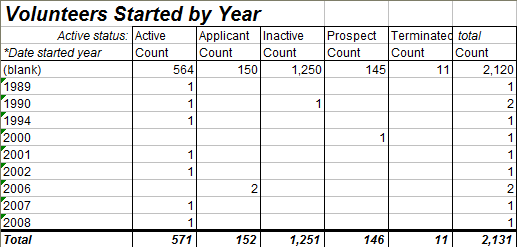
Calculated Fields
This report needed a calculated field to work: if we just used the person's Date started, we'd get one row for January 1st, 1991, another for January 2nd, 1991, etc., when we want a single row for each year. To do this we clicked on Calculated fields and defined a new field. The Source field here is the person's Date started, and we gave the field the new name of "Date started year". Then we added the operation "Year portion of date", which takes - for any date field - just the year portion. Someone who started on January 4th of 1989 and another who started October 31st of 1989 would both have the Date started year value of 1989.
You must define the calculated field before you can choose it for the report. Once it is created it will show up in your field choices with an asterisk before the name.