Clicking on the Design credential link brings up the Report Designer. Here you can add, remove and re-arrange fields. There are over a dozen field Pipelines with hundreds of fields available in the designer here, which is identical to the report designer tool. See Advanced/Custom Reports for more information on how to use this tool.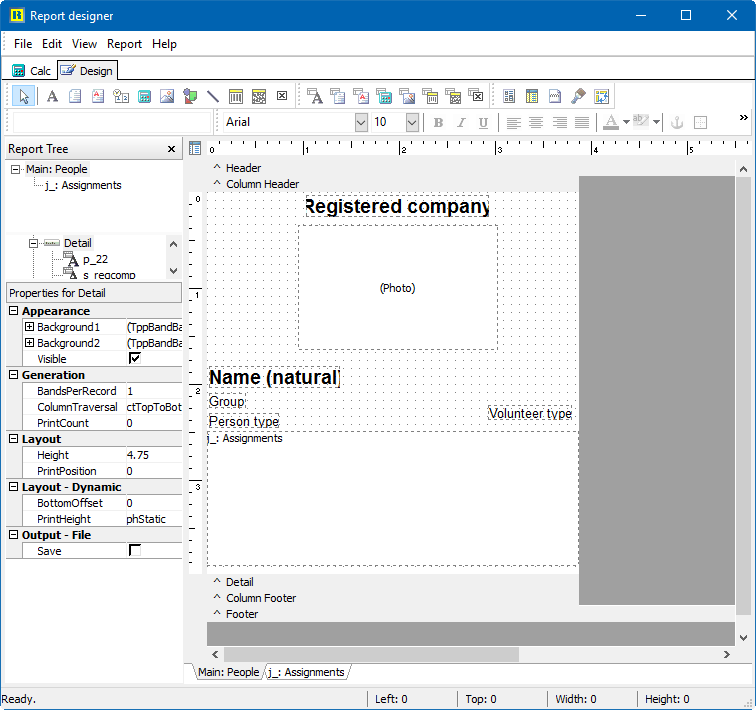
When you are done, close the Report Designer window, then click Save settings in the Name tags, badges and credentials tool to save your filters and layout for later use. They'll be filed under the name you give, and will be available next time you click on the Load settings link.
Adding a barcode
To make a credential which can be used by the volunteer to sign in at a kiosk using a barcode scanner, include the field Credential barcode from the People pipeline.
When the credential is printed and saved, this barcode can be scanned at the kiosk and the volunteer can log in and log out without requiring a User ID or password.