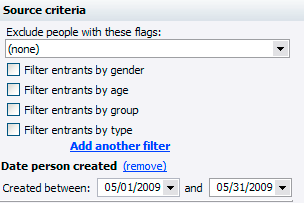
Some date fields allow you to enter what are called relative dates. These dates are stored as offsets instead of fixed values. Why would you need these? Consider the example of a report from which you want all new volunteers in the last thirty days. You can save the report settings and run the report on the first of each month, but when you load the report, it will have as criteria the last dates that you used, not the dates that you want.
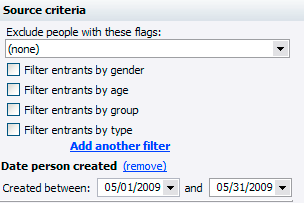
If we saved the report with these dates, 05/01/2009 and 05/31/2009, when we open them August, the report will still have those dates in it. If instead we used relative dates, in the example below to add/subtract days "-30" in the first field and add/subtract days "0" in the second, when we open the report on August 10th, it will show with dates relative to the current date. Note: date fields which hold relative dates show in pink to differentiate them from fixed dates.
![]()
When we open it on September 20th, the dates will show as August 21 and September 20. To enter a relative date, in a date field which supports it, right-click on the date field and select Relative, or just press the R key in the date field. You can use the hyperlinks (underlined in blue) to quickly assign values.
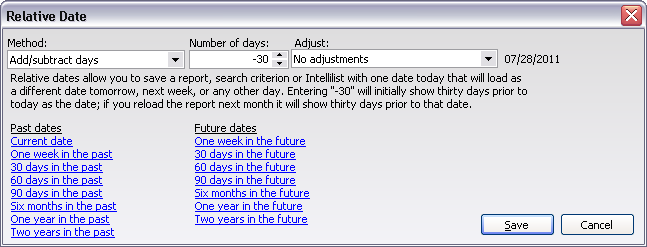
Four different Methods are available for setting the date relative to today: Add/subtract days, Add/subtract weeks, Add/subtract months and Add/subtract years. To always use the current date put in "0" as the "Number of days", otherwise select a method and enter a positive or negative value for the number of units to subtract from the current date.
After VSys adds/subtracts the appropriate number of time periods from the current date it can adjust that resulting date, too:
Adjust |
Description |
No adjustments |
VSys uses the date exactly as calculated above. |
Start of week |
If the result date isn't a Sunday, VSys subtracts as many days as necessary to adjust the date back to a day which is a Sunday. |
End of week |
If the result date isn't a Saturday, VSys adds as many days as necessary to adjust the date forward to a day which is a Saturday. |
Start of month |
If the result date isn't the 1st of the month, VSys subtracts days to go back to the first of the month the date is in. |
End of month |
If the result date isn't the end of the month, VSys adds days to get to the last day of the month the result day is in. |
Start of quarter |
If the result date isn't the 1st of the current quarter (January 1, April 1, July 1, October 1), VSys adjusts the result date back to the first of the quarter the date is in. |
End of quarter |
If the result date isn't the last date in the current quarter (March 31, June 30, September 30, December 31), VSys adjusts the result forward to the end of the quarter the date is in. |
Start of year |
If the result date isn't January 1st, VSys adjusts the date backwards to January 1st of the year the result date is in. |
End of year |
If the result date isn't December 31st, VSys adjusts the result forward to December 31st of the year the result is in. |
Start of fiscal year |
If the result date isn't the first date of a fiscal year, as determined by your organization's setup, VSys adjusts the result backwards to the first date of the fiscal year that the result is in. |
End of fiscal year |
If the result date isn't the last date of a fiscal year, as determined by your organization's setup, VSys adjusts the result forward to the last date of the fiscal year the result is in. |
To replace the relative date with a fixed one, just type any date into the field or erase the value from the field altogether.
Not all date fields support relative dates. In these cases the R key does nothing and neither does the right mouse button.