The Security Manager is a list of all of the people in your system who are designated as VSys users. Open it by clicking on the Security manager link from the Administrator tools panel on the main VSys One screen. Users here may be enabled or disabled. A disabled user loses none of his settings or rights, but cannot log in until he's re-enabled.
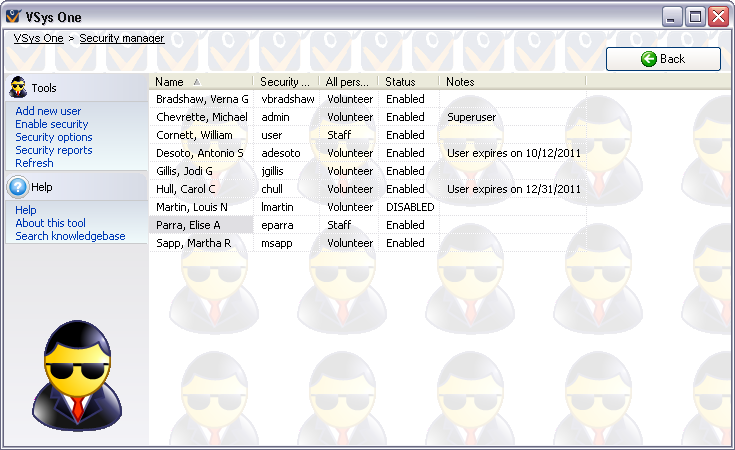
Adding a new user
You can't have more than one user with the same user ID. If you try to make one, VSys will prevent you. If you manage to import one using the Interactive File Importer or other tools, neither of the people with that user ID will be able to log in.
Tools
These show on the left side of the screen
Add new user |
Opens up the standard person lookup tool. Use this to find an existing person and make him a user. (You can also create brand-new people here.) |
Disable security/Enable security |
Turns VSys security on or off. Clicking on this brings up a login dialog - you must log in here as a superuser in order to change security's status. |
Security options |
Opens the Security options tool for defining password, inactivity timeout and other rules. |
Security reports |
Reports to list current users and their rights. |
Refresh |
Reloads security users from the database. |
On the right-click menu
Right-click on a list to modify a person's security settings or perform other actions.
Add a new user |
Opens up the standard person lookup tool. Use this to find an existing person and make him a user. (You can also create brand-new people here.) |
View personal data |
Opens this person in the Profile Editor in read-only mode. |
Edit personal data |
Opens this person in the Profile Editor for editing. |
Edit security settings and rights |
Brings up the Security Rights editor for this person, where you can edit user ID, password, and security rights. |
See changes to this user |
Lists who's made changes to this person and when, lists all login/logout details for the user. |
See what this user has done |
Lists all actions taken by this person, including people updated, reports printed, logging in/out, etc. |
Check password |
Prompts you for the person's password, then tells you if it was correct or not. Note: you can never see any person's password, ever, though you can change it. |
Enable/Disable |
Enables or disables the person's login rights. |
Make this person a non-user |
This removes the person as a user, revoking all access rights and clearing the user ID. You can't undo this action once you've confirmed your intention at the prompt except by re-entering all of that data again. |
Reset login failure timer |
If this person is locked out due to too many failed login attempts, resets the timer for that and allows him to log in again. |
Print a report for this person |
Prints any of several built-in security reports detailing this user's personal information, security rights and audit log. |