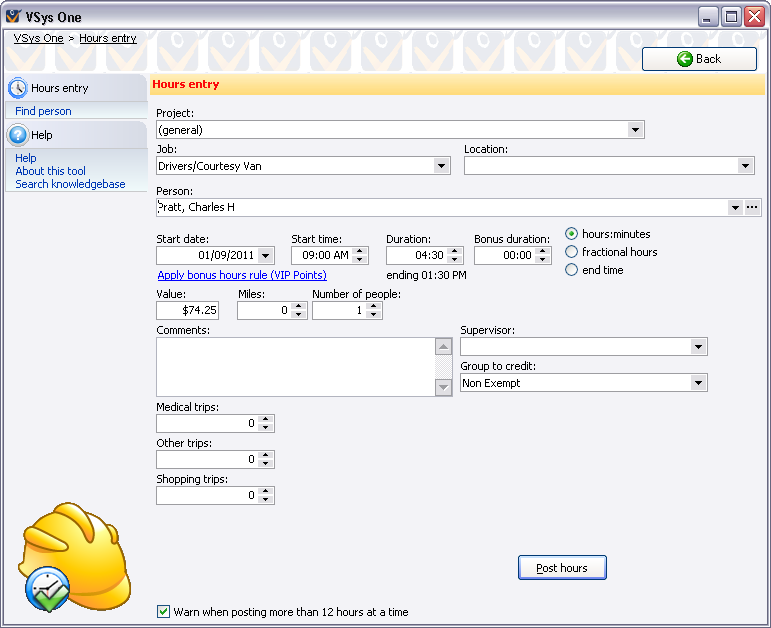
Getting started
If you are looking to give someone credit for hours globally (outside of a project), or for hours within a project where there was no job assignment, use the generic Hours entry tool.
From the Main VSys One screen, click on the Credit volunteer hours (general) link from the Data entry panel. From within a project, click the Credit volunteer hours (general) link from the Data entry/registration panel.
Crediting hours
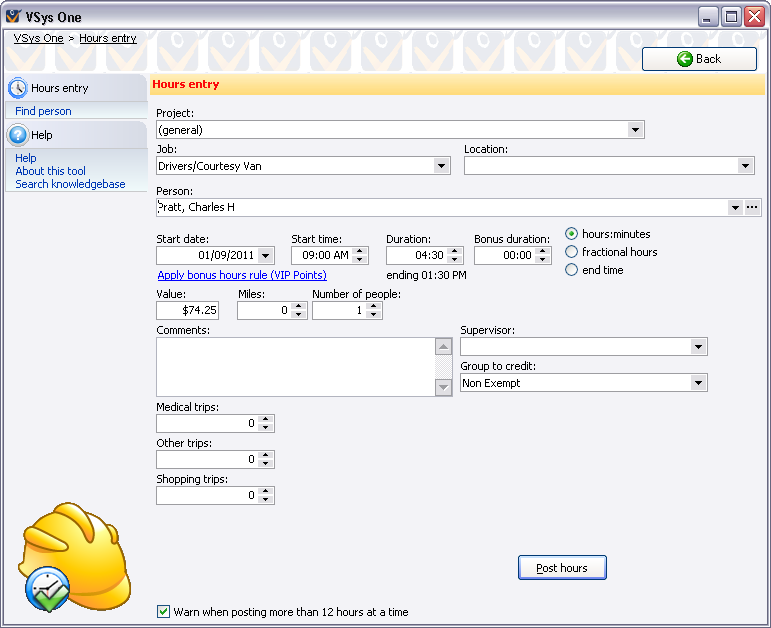
For each volunteer, enter the information about the hours you want to credit.
Field name |
Description/purpose |
Project |
The project the hours are associated with, or (general) for global hours not connected to a project. This field isn't editable if you opened this tool from within a project, and is not visible if projects are disabled. |
Job and job group. |
|
Location |
Optional. Where the person worked. |
Person |
Type in a person's last name, phone number, e-mail address or 5-digit Basic ID, or click on the |
Find people beyond this project |
When searching for the person to credit hours to, lets you find people who are not registered in this project. Only available from within a project. |
Start date, Start time |
Date and time that the assignment started. |
Duration |
How long the person worked. |
Bonus duration |
Additional hours the person gets based on time of day worked or other rules. Bonus hours are stored in the same record as regular hours, but don't increase the value of the volunteer's time and can be included or excluded in the calculations for awards eligibility. |
(duration format) |
Lets you enter the duration in one of three ways: hours:minutes (e.g. "12:30"), fractional hours (e.g. "12.5"), and end time (VSys determines the duration automatically). To enter durations of more than 23 hours and 59 minutes (usually done when you're crediting a volunteer with an entire month's worth of hours at once), you'll have to use the "fractional hours" setting. |
Apply bonus rules |
If bonus hour rules are defined which are applicable to the job, start date and start time, VSys will show this link, offering to apply those rules. Clicking the link will run the appropriate calculations and show the correct bonus hours to credit. |
Value |
The monetary value of the volunteer hours. VSys automatically calculates this based on the length of the assignment and the job, but you can override its value here. |
Miles |
Distance driven as part of this assignment. If VSys is configured so by your administrator, this may say "Kilometers" instead. |
Supervisor |
Supervisor for these hours. |
Number of people |
For a team of people where more than one person is working together, set this value to the number of people. Depending on the rules your administrator set, VSys may multiply the credited hours and/or value by this number. |
Group to credit |
What group should get credit for this volunteer's hours. This is only for crediting hours not associated with a project. |
Delegation to credit |
When working within a project, what delegation within the project should get credit for this volunteer's hours. Only for crediting hours associated with a project. |
(various account fields) |
If configured for the job selected above, VSys may prompt you for one or more accounts to credit. Accounts here are often used for tracking outcomes like patients visited, meals delivered, etc. |
Including the person's "Short ID" on sign-in reports makes this process much faster!
Click on the Post hours button to give the volunteer credit and move on to the next person. VSys leaves all of the information on-screen other than the person's name and ID so that you can re-use this for the next person. After clicking Post hours, VSys will briefly show a confirmation window in the lower-left corner: