
Concepts
To send data to another application, or do a mail merge using Microsoft Word, OpenOffice, or your own database, VSys lets you select the fields to be exported and sends that data into an export file that you can use in other programs.
Getting started
From the User tools panel, click Advanced exporter, or from the Letters, mail merges and mailing labels panel, click on Mail merge via export file.
When exporting from within a project, if a person is registered in the project more than once, he will be exported once for every delegation that he's in.

Filters
People are only included in this export if they meet all of the criteria you specify.
Fields to include |
(see below) |
||||||||||||||||||||||||||||||||||||||||||||||||
For letters going to 2+ people... |
If checked, and two or more people sharing an address are included here, only one label will be printed for all of the people sharing that address. |
||||||||||||||||||||||||||||||||||||||||||||||||
Initial source |
This is the basis for the export, and it can be any of:
Depending on the type of data you're exporting, the filters below will change. |
||||||||||||||||||||||||||||||||||||||||||||||||
Exclude people with these flags |
Only people of these types (globally) or roles (in a project) are included. |
||||||||||||||||||||||||||||||||||||||||||||||||
Filter entrants by... |
Filters for gender, age, group and type. |
||||||||||||||||||||||||||||||||||||||||||||||||
Add another filter |
|
||||||||||||||||||||||||||||||||||||||||||||||||
Addresses |
If you have a preference as to what type of address this should go to for people with more than one address, or limit it to specific address types, add one or more address types here. VSys will look for an address of each type starting from the top, and use that one if it meets the further criteria below. Adding the fallback address type (any) will take any address type that meets the remaining criteria. Putting (any) after other address types makes VSys use the others first if available, otherwise whatever other kinds it can find. |
You can add any other types of filters by using the Add another filter link. There are over 30 filter options there, and VSys will only include a record in the export if it meets all of the ones you set above plus any of these.
Fields to include
Pulling down the Fields to include editor brings up a pair of lists. On the left are the fields you have available to export, on the right are the fields that will be included in the export. These fields are grouped in the same way they are in the mail merge tool.
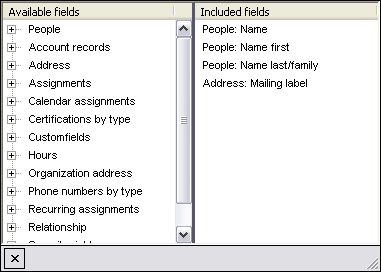
Sorting
Add one or more sort criteria to make VSys export the records in a particular order for you. Records will first be sorted by the topmost field, then the second field, then the third, and so on. The ![]() and
and ![]() arrows next to each field indicate that the field will be sorted ascending or descending, respectively.
arrows next to each field indicate that the field will be sorted ascending or descending, respectively.
Exporting data
After setting your filters, fields and sorting options, select the type of file to be created (dBase, Microsoft Excel or Microsoft Access) and then name the file to be created. You can use the ![]() icon for help in choosing where to save your file.
icon for help in choosing where to save your file.
Click on the Export button.
After VSys exports your data, it shows three links:
Add to a list |
Adds all of the people who were exported to a list. |
Remove from a list |
Removes all of the people who were exported to a list. |
Mark as printed |
If you were using this for an external mail merge, use this tool to post "Letters printed" records for the people who were printed here. You would do that to keep track of who's received what mailings and when, both to filter on it later as well as to see when you've communicated with various people. |