To print credentials globally, click on the Name tags, badges and credentials link on the User tools panel from the main VSys One screen.
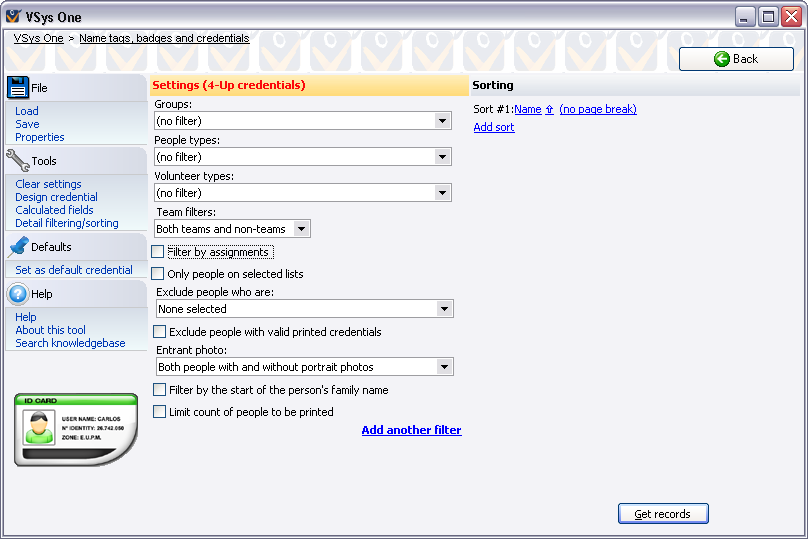
Concepts
Credentials, name tags and badges are all the same thing: ID passes which identify volunteers and staff and allow them access to the appropriate places at your projects. VSys One has several built-in credentials types, and you can define your own filters and contents to make the credentials most appropriate for your organization.
After printing, you can optionally save the individual credentials for each person. This is especially useful if you print credentials incrementally during the registration process: include in your criteria a rule that excludes people who already have credentials printed.
Only people registered in a project can have credentials printed for that project.
Getting started
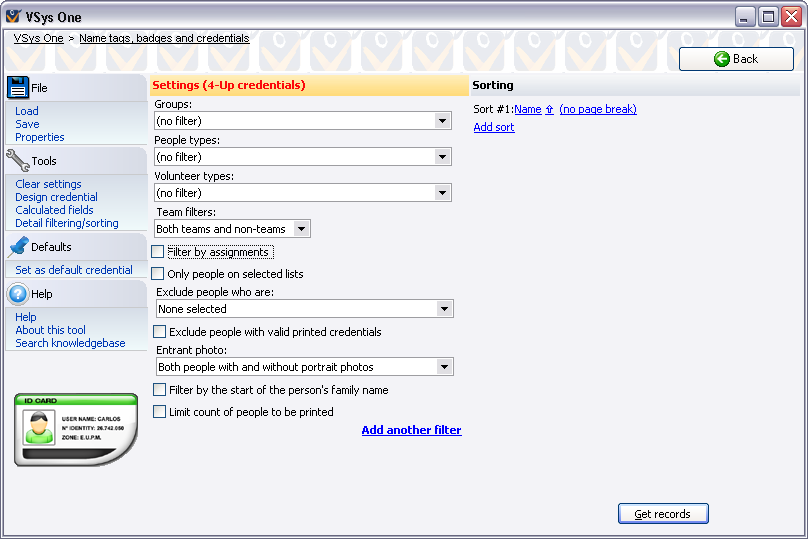
Filters
People are only included in this export if they meet all of the criteria you specify.
Groups/Delegations |
Only people in these groups (globally) or delegations (in a project) are included. |
People types/Entrant roles |
Only these types of people (globally) or people in these roles (in a project) are included. |
Volunteer types |
Filters by volunteer type. |
Scratched people (only within a project) |
Only people not scratched, Only scratched people or (any). |
Filter by assignments |
Only people who have one or more assignments meeting your criteria here will be included. |
Only people on one or more lists |
Check this to filter recipients to only people on one or more of the lists you check. |
Team filters |
Include only people who are teams, exclude people who are teams, or include both. |
Exclude people who are |
Filters to exclude people who are inactive, prospects, applicants, deceased, inactive, placeholder or banned. |
Exclude people with valid printed credentials |
Lets you eliminate people who already have a valid credential printed, or just one printed for this project. |
Entrant photo |
Lets you exclude or include people based on whether or not they have a portrait photo. |
Filter by the start of the person's family name |
Select only those within a certain letter range based on an individual's family name, for example all the last names beginning with A, B and C. |
Limit count of people to be printed |
|
Addresses |
If you have a preference as to what type of address should be used (for people with more than one address), or to limit credentials to specific address types, add one or more address types here. VSys will look for an address of each type starting from the top, and use that one if it meets the further criteria below. Adding the address type (any) will take any address type that meets the remaining criteria. Putting (any) after other address types makes VSys use the others first if available, otherwise whatever other kinds it can find. |
Sorting
Add one or more sort criteria to make VSys sort the credential into a particular order for you. Credentials will first be sorted by the topmost field, then the second field, then the third, and so on. The ![]() and
and ![]() arrows next to each field indicate that the field will be sorted ascending or descending, respectively. Checking (no page break) or with page break turns page breaks for this field on and off. You might use page breaks to separate credentials by delegation or by role.
arrows next to each field indicate that the field will be sorted ascending or descending, respectively. Checking (no page break) or with page break turns page breaks for this field on and off. You might use page breaks to separate credentials by delegation or by role.
Printing
After loading or designing your credential and entering your filters, click on the Get records button.