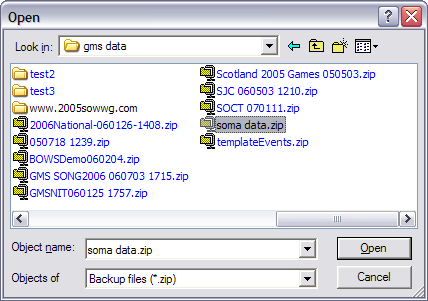
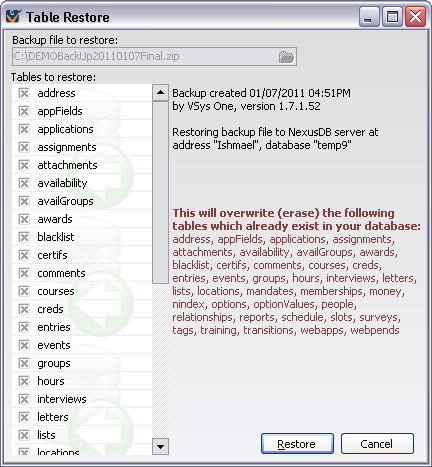
Concepts
This tool lets you restore VSys data to a previously backed-up version. It overwrites your existing data with that from a backup. All existing data in your system will be overwritten.
You can only restore backup files made by VSys One, not backups made by GMS. Backups made by VSys, if they include all tables, will also include all GMS data, if present.
Steps in This Task
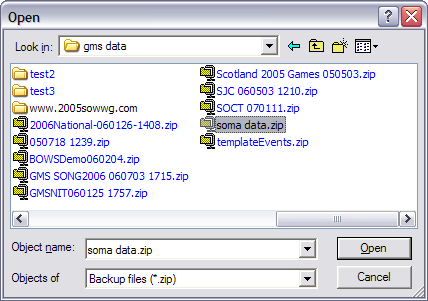
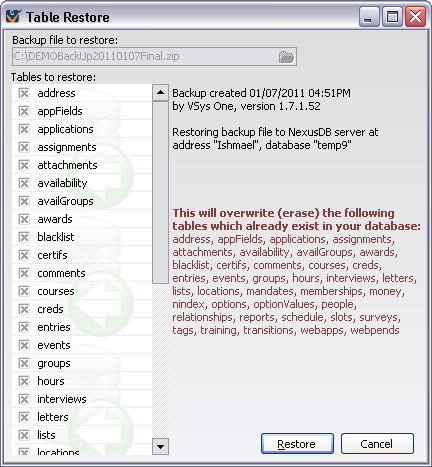
The backup file you selected shows in the Backup file to restore field. Check to be sure this is the correct file.
VSys shows the current database you are connected to at the bottom of the screen. Any notes about the backup will show on the right-hand side of the screen.
All of the tables are checked when you access this screen.
After the restore process is complete, VSys will need to restart if you started it from the Administrative Tools panel.