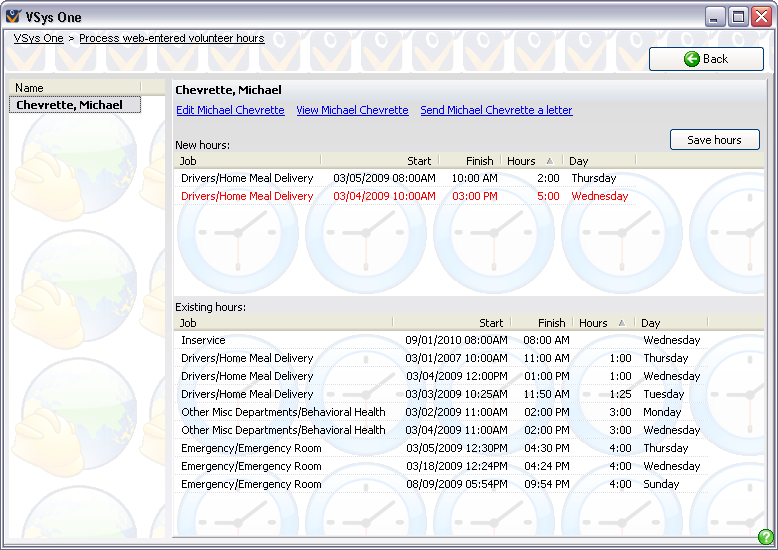
This identical tool is used by VSys Web as well as VSys Live when VSys Live is configured to require that newly-posted hours be approved before they're posted.
Concepts
If you allow volunteers to enter a record for hours volunteered, then this is how you will download the hours. These may be hours off-site or for a special project where it is not reasonable for them to checkin and checkout at your site. Select Process downloaded hours from the VSys Web menu.
For each volunteer who has entered hours online, you'll see a their name on the left. Clicking on their name shows you the hours they've entered at the top, and all of their existing hours at the bottom.
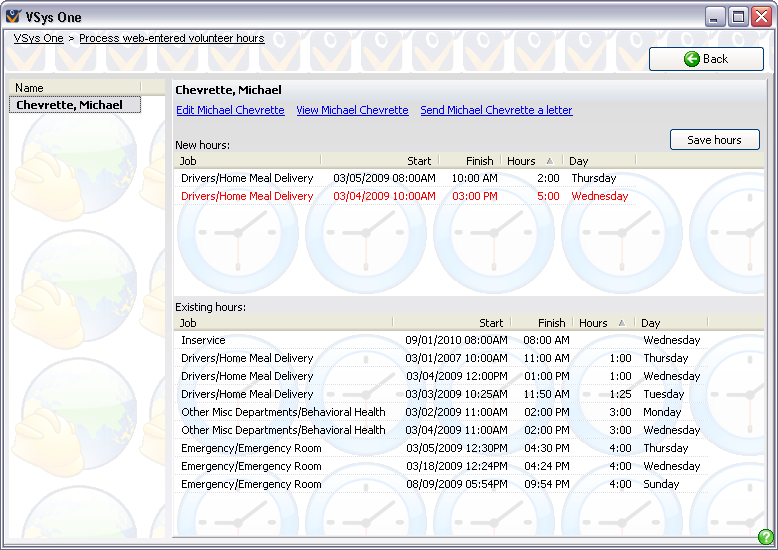
Steps in this task
For each volunteer whose name appears on the left side,