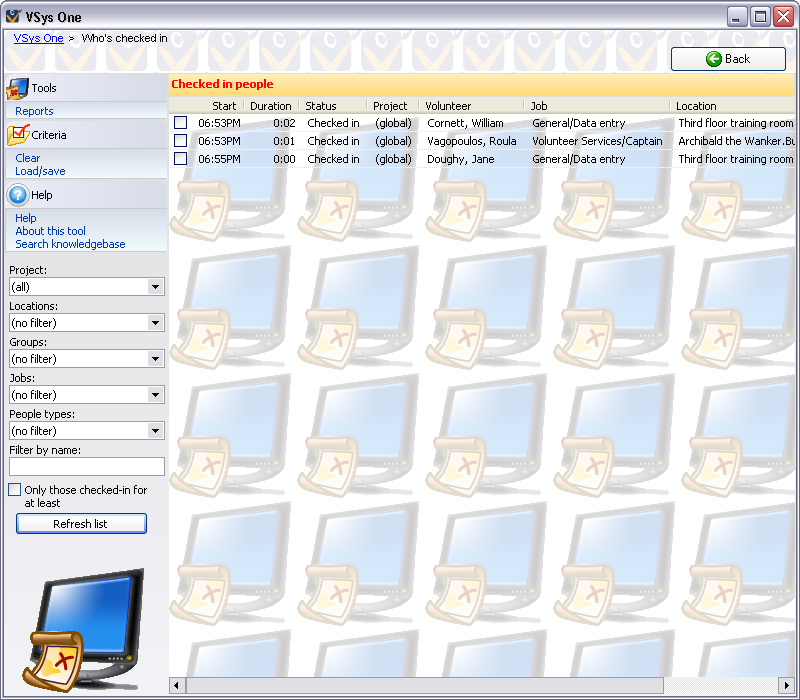
Use this tool to see the volunteers who are currently signed into a job using the touchscreen/kiosk or VSys Live. The filters on the left let you limit the volunteers shown by project, the person's primary group, or to only those logged in for at least a certain number of hours. Select Who's checked in from the Touchscreen/kiosk panel or from the VSys Live panel and then click on the Get records link to load or refresh the list of checked in volunteers.
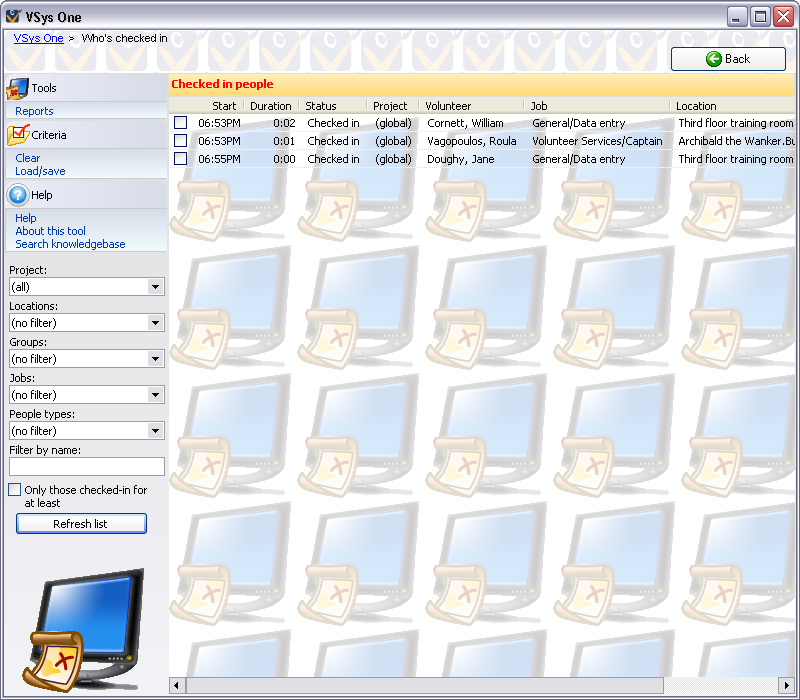
Use the filters on the left to limit the list to specific Project, Locations, Groups, Jobs or People types as well as to optionally show only people checked in for at least some period of time. If one or more records show on screen, you can use the Filter by name field to quickly isolate individual people.
If you regularly use the same filters on this screen, use the links under to save those filters and re-load them quickly again in the future.
On the right-click menu
Right-click on a person on the list to modify individual people or perform other actions.
Check out |
Check out the current person. |
|||||||||||||
Edit |
Edits this hours record by allowing you to change the start time and job. |
|||||||||||||
Volunteer |
|
|
||||||||||||
Select |
Options to check all, none, or reverse the checkboxes on all shown volunteers. |
|||||||||||||
Selected entrants |
|
|
Manual Checkout
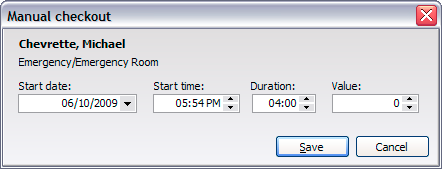
When you manually check out a signed-in volunteer, you're prompted to edit the hours the volunteer will get for this assignment. In general, the values here will be correct based on the rules for the job the volunteer is signed in for, but you can override them before saving the hours and checking the volunteer out.